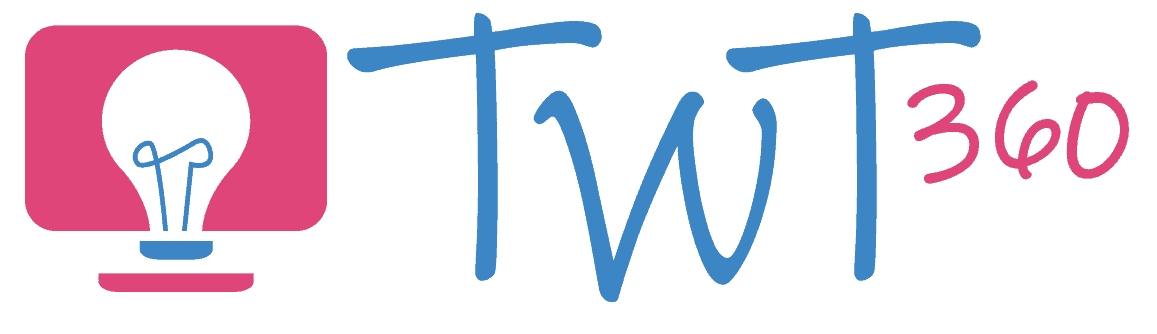Communication
2.1
Activity 1
What is an Address?
Pupils will be aware of what an email is from their Reception work, but will probably not have looked at one in detail. We therefore begin by looking at email addresses.
Prepare:
- Print copies of the school postal address, addresses for well known buildings in your village / town and neighbouring areas and some made up house addresses locally.
- Cut them up so that each line of the addresses are separate.
- Do the same for the school email addresses, a few other email addresses for places they'll know and some made up personal emails. Cut these into three parts (the bit before the @, the bit after the full stop (e.g. .com) and the domain (e.g. @gmail).
Activity Tasks:
- Show the school address to the pupils.
- What is the point of an address? (Helps the postman deliver mail, helps people go to the correct place.)
- Explain what each line means (person/place, number and street, village/area, town, county, postcode).
- Show other addresses to re-enforce.
- Give groups / pairs of pupils the bits from an address and ask them to arrange them correctly. Once they complete one address, give them another.
- Show the school's email address. Ask what it is. Explain that email address are similar to postal address. They help the email get to the right place.
- Show that you can split an email into parts as well.
- The first part (the 'local' part) is the identity of the person the email goes to. It can be their name or a nickname or a job title.
- After the @ is the 'domain'. This is who is in charge of the email address (either a company like Gmail or Outlook or a business or another organisation like your school). The second half of the 'domain' is the ending (.com .org. .wales etc). Explain that there's not much difference between these, but you have to use the right one for the email to find its way.
- Show a few more email addresses to re-enforce the above.
- On paper, pupils can come up with an email address for:
- themselves, using the school domain
- a parent, using @gmail.com or @outlook.com
- a well known local business (e.g. shop, take away, garage) creating a domain for them (e.g. john@goodgarage.wales)
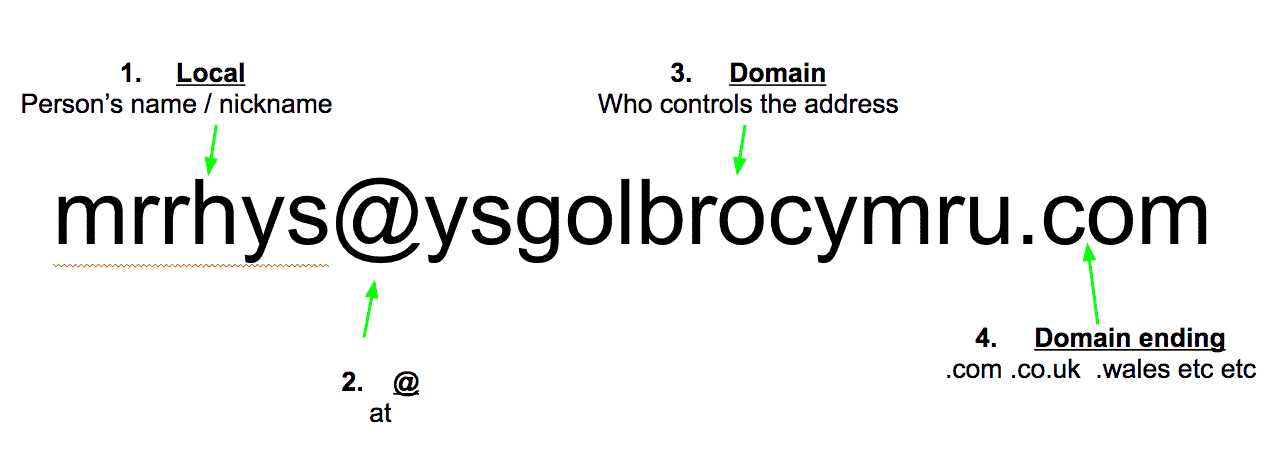
Activity 2
My First Email
It's now time for them to send their first email. This activity works best using a simplified email program. We highly recommend 2Email on Purple Mash. There is some preparation work, so make sure you watch the 'How To' video below'. If you do not have access to 2Email (or an equivalent) there is some advice at the bottom of this activity.
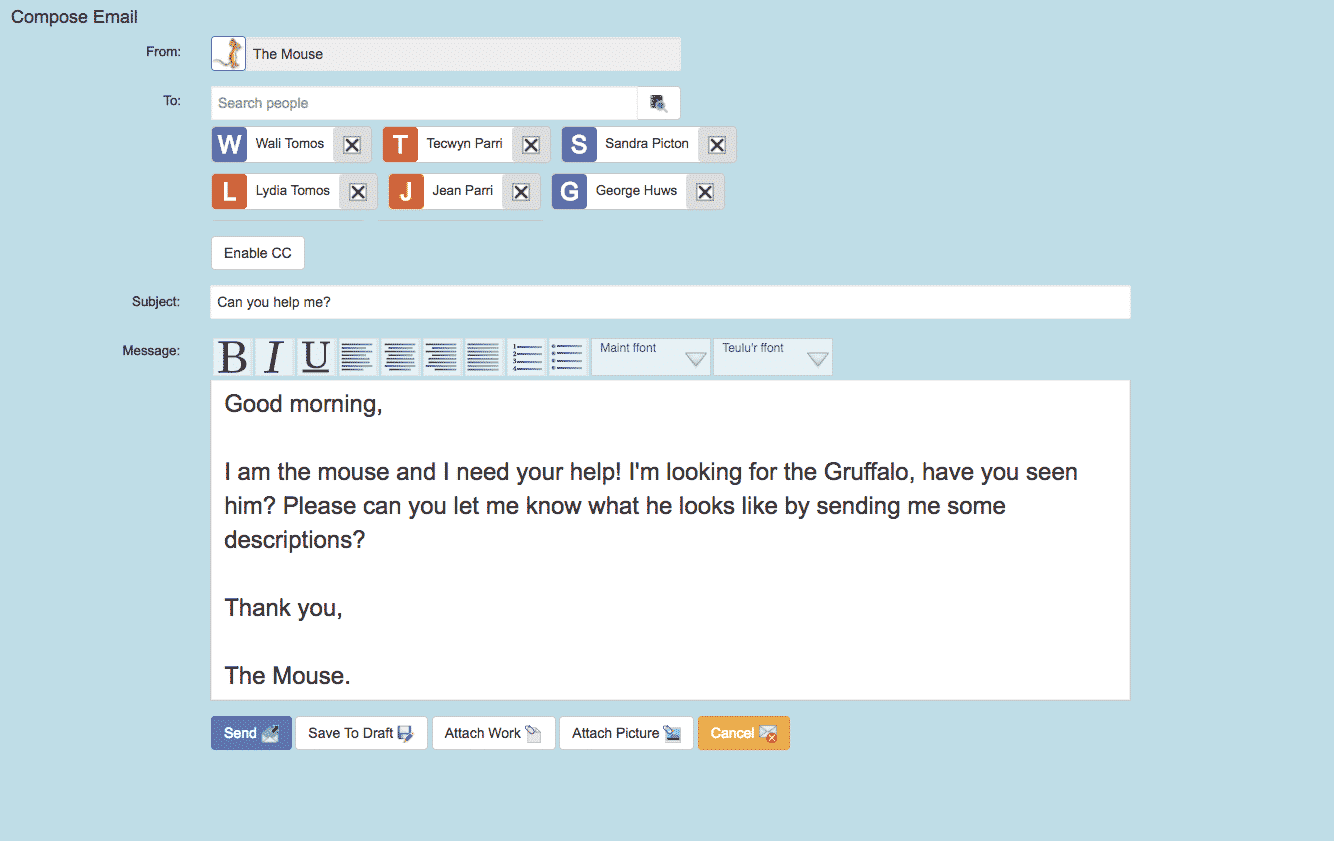
Prepare:
- Read a story to the class which includes a character that will be easy to describe (e.g. The Gruffalo). Teach a few adjectives lessons focusing on how to describe the character.
- Log in to your teacher Purple Mash account and go to the settings for 2Email. Ensure that the box labelled 'Allow emailing to staff members' is on 'Yes'.
- Enter 2Email and switch to Teacher Mode. Compose an email for your pupils. Click on the 'From' box and change the identity of the sender to another character from your story (for our Gruffalo example, we are using the Mouse).
- In the email, explain that you (the Mouse) are trying to locate the main character (the Gruffalo) and need the pupils' help in describing him / her.
- Send the email to your pupils. You may want to send different versions of the email to different ability groups.
- Ask another teacher to send you an email within Purple Mash asking a simple question (e.g. "When is athletics day this term?" or "What time is the assembly tomorrow").
- Create a skeleton email to help your pupils with the layout. First line is a greeting, new line for the main message, new lines for the closing (e.g. 'Best wishes') and sender name.
How To use 2Email to Send Emails From Fictional Characters
Activity Task
- Show the pupils how to find their emails within Purple Mash. Hopefully, they will have learnt how to log in during Reception.
- Model opening your new email. Point to the 'From' box to see who sent the email. Ask a pupil to read the email to the class.
- Highlight the format of the email as explained above.
- Working with one group at a time, ask them to log into their Purple Mash emails and read the email from the Mouse. Discuss what kind of descriptions they could use for the Gruffalo.
- Give them the skeleton email to remind them of how they are laid out.
- Pupils reply to the mouse, typing a few sentences describing the Gruffalo. (The number of sentences, and their length, will depend on your groups' abilities)
- If their replies are too short, quickly reply to their emails (as the Mouse) asking for more information.
Remember
- If you are confident about using 2Email, use the 2Respond Creator to set up your second email beforehand. That way, as soon as a pupil sends their first email, they'll receive a reply asking for further information.
- When you check the settings for 2Email, consider whether you want to enable them to email each other. It's a good way for them to practise emailing, but can cause problems if they have not been taught how to communicate responsibly online.
No Purple Mash?
This activity would be very hard to replicate with a normal email program like Outlook or Gmail for two reasons. It's impossible to create a character for the 'Sender' and the programmes are simply too complicated for these pupils. If you don't have Purple Mash, here is what you might do:
Type up the same email beforehand, but have it sent to you. The best way would be to create a new email address (free with Gmail or Outlook) with the name of the character and send it to yourself. If that's not possible, just have another teacher email it to you and add a sentence explaining that they are asking "on behalf of a friend".
Pupils can then type their response using any word processor (Pages, Word, Google Docs).
Enhanced Provision
Weekly Emails
Once they have completed Activity 2, send an email to your pupils from a different character each week with a question for them to answer.