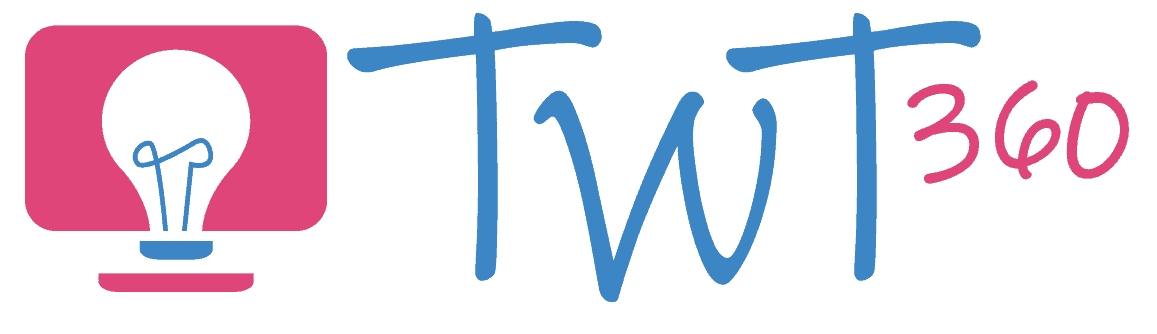Communication
2.1
Activity 1
Emailing the Teacher
This activity assumes the pupils have had some limited email-sending experiences in younger years, but are now ready to become confident emailers by writing in the correct form and attaching documents.
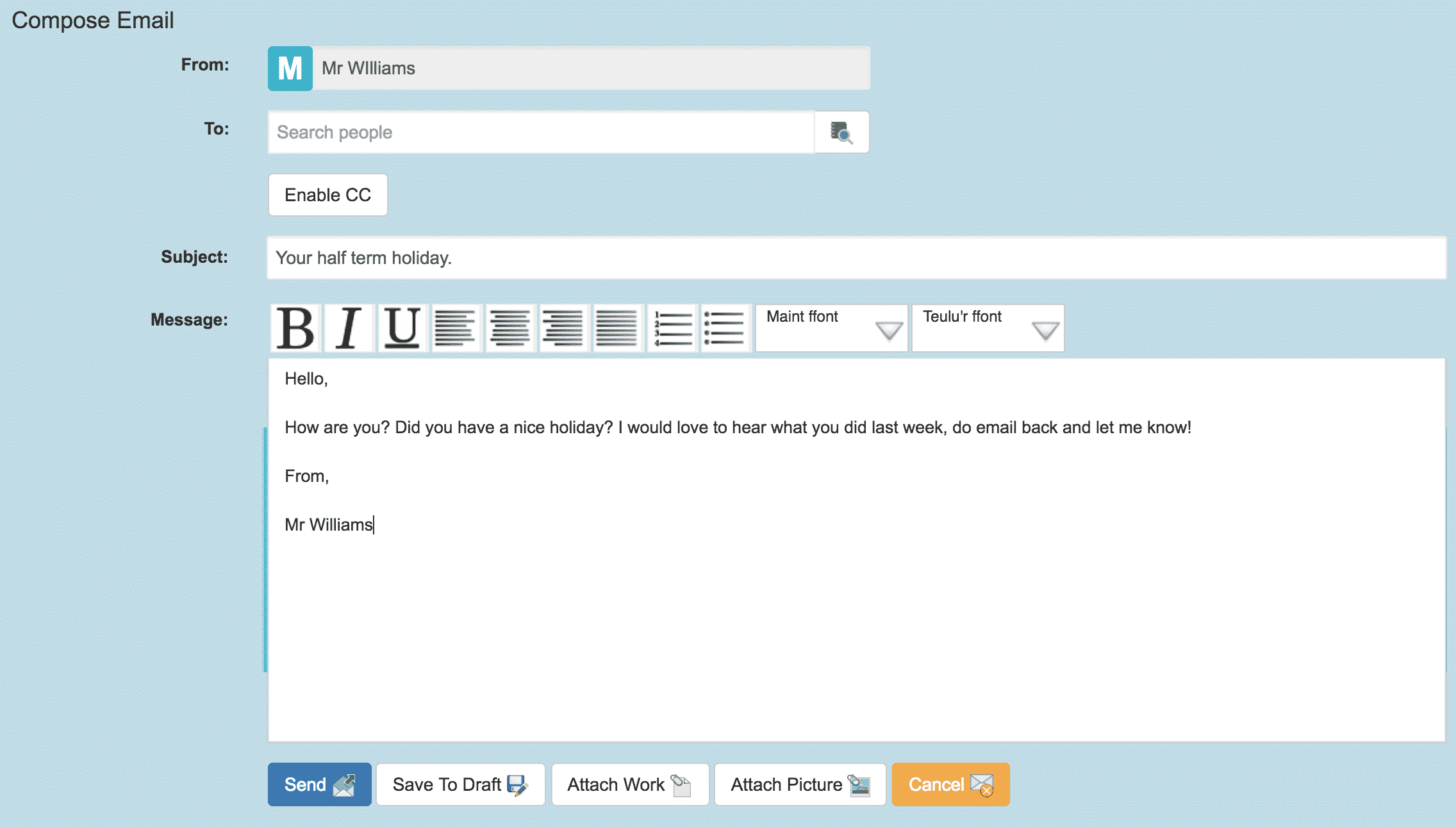
Prepare:
- Ensure that every child has access to some sort of safe school email. This may be through Hwb, through G Suite for Education or a fake e-mail system in Purple Mash. If this is not already set up by your school, remind your Technology Leader or Head of its importance.
- Send an email to your pupils asking them questions about their week/weekend/holiday.
- Write a draft email (to send later) thanking them for their message and asking them to send you a piece of work they did in a previous lesson (any saved work).
Activity Tasks:
- Pupils should log into their emails (via Google, Hwb or Purple Mash). If they are graduating to a more advanced system (e.g. from Purple Mash to G Suite for Education) spend time practising how to navigate to the website and log in properly.
- Let pupils find your email and read it. Model how to reply, discussing what goes in each box and how to set out an email (Dear..., Message Contents, From/Regards, Name)
- Let them all reply. Keep an eye on your inbox to see if messages are set out correctly. If not, suggest that the pupil sends another reply using the correct format. Those who have done it correctly can help other pupils.
- Send the second email to everyone, let them read it.
- Model how to attach a file from the computer, server or cloud and let them reply with an attachment.
Remember
- When it comes to email, you really do need to know what previous experience your class has. The Digital Competency Framework expects a Year 3 pupil to have already been emailing independently in Year 2 and contributing to emails even earlier. Of course, that may not yet be the case for your class. If so, it may help you to look at Year 2 activities first, before moving on to this Year 3 activity.
- You need to emphasise the e-safety aspect when teaching e-mail. They need to understand how important it is to write appropriate emails and refrain from nasty words.
- Unless you want a deluge of emails from children every evening, explain to them that this is a lesson task and that you do not check or reply to your messages often, so there's no point emailing you after school. In time, you may be able to teach the pupils to email you from time to time with school related questions, but that's unlikely at this young age.
Activity 2
Emailing the Guide
This activity is an extension of the first activity in that it involves pupils sending emails. The only difference this time is that they are not replying to an email you have sent, but writing to the guide that hosted them on a recent class trip. This means discussing email addresses and how to type them.
Prepare:
- Go on a trip!
- Write a model thank you email to the guide.
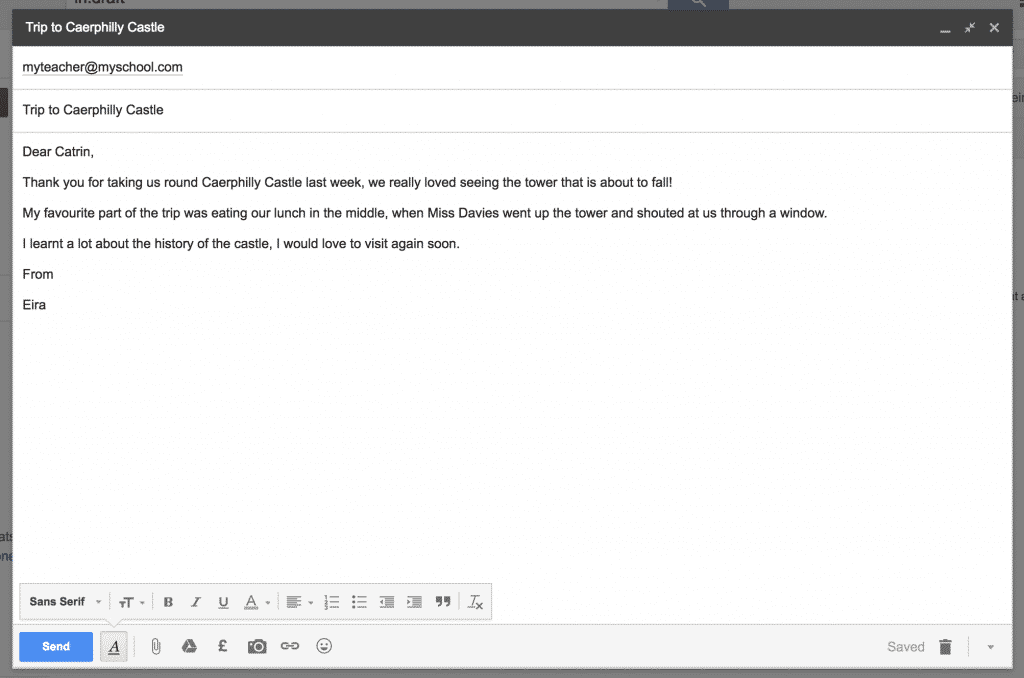
Activity Tasks:
- Explain the task to the pupils. Discuss what they will need to include in their email message (e.g. thank you, best bits, what we learnt etc).
- This time, they are not replying to you but sending a new message. They will need to type in an email address.
- Dissect an email address:
- person's name or nickname.
- @ = 'at'.
- Company who delivers the email.
- '.com', '.org', '.co.uk' - tell us what type of company they are or where they are from.
- Explain how emails work, that they leave the sender's device and go to the giant computers of our email company, then on to the recipient's email company, then to the recipient's device.
- Ask them to write an email to the guide regarding their trip, but send it to you, the teacher, so that you can choose the best ones to send onwards.
Remember
- Clearly, it is not the most sensible idea to have all 30 of your pupils email an unsuspecting guide! In fact, with most school email set ups it would not even be possible due to them being 'sandboxed' (i.e. only able to email others within the school). That's why the pupils address their emails to you, and you choose one or two to forward to the guide.
- Make sure you discuss why this is a good situation for sending emails. It's a semi-formal message, so not a suitable occasion for text or video call. Also, you want to thank the guide quickly so not a letter.
Activity 3
Video Calling
Video Calling is not the easiest method of online communication to teach pupils. Local Authority internet filters often block Skype and FaceTime access in schools, and the need to have someone on the end of the call can make it a logistical nightmare if each child is to make a personal call.

The simplest answer is to limit Video Calling to a whole class activity, using some of the suggestions below. This will still require Skype or FaceTime to be unblocked, but only for teacher accounts. Since Video Calling is explicitly mentioned in the Framework, your Local Authority shouldn't have a problem allowing this.
Activity Suggestions
- When on a class trip, FaceTime or Skype another class in school to tell them how it's going. This works even better during a residential trip.
- Arrange a 'Mystery Skype'. This involves arranging a video call between your class and another class in another area, county or country (within a similar time zone). The classes ask each other questions and try to guess in what area or country the other class lives. You can find a school to Mystery Skype through Microsoft's Mystery Skype website.
- FaceTime Santa! If you have a willing volunteer to dress up as Santa, have them video call the class in the run up to Christmas to answer questions and remind them to be good.