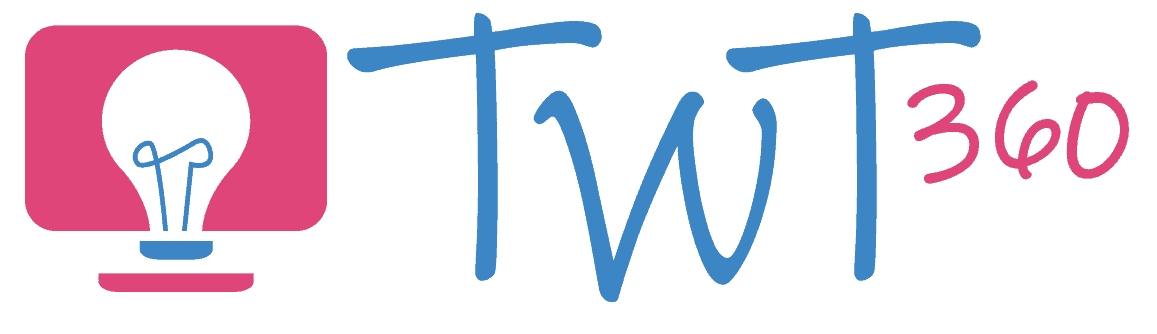Collaboration
2.2
Ready to Subscribe?
Activity 1
Collaborative Presentation
The Framework assumes that pupils will have some experience of collaborative technology from Year 2, but such technology is new and for many classrooms this will be their first taste of it. We therefore start with a simple activity which pupils love and which generates impressive work!
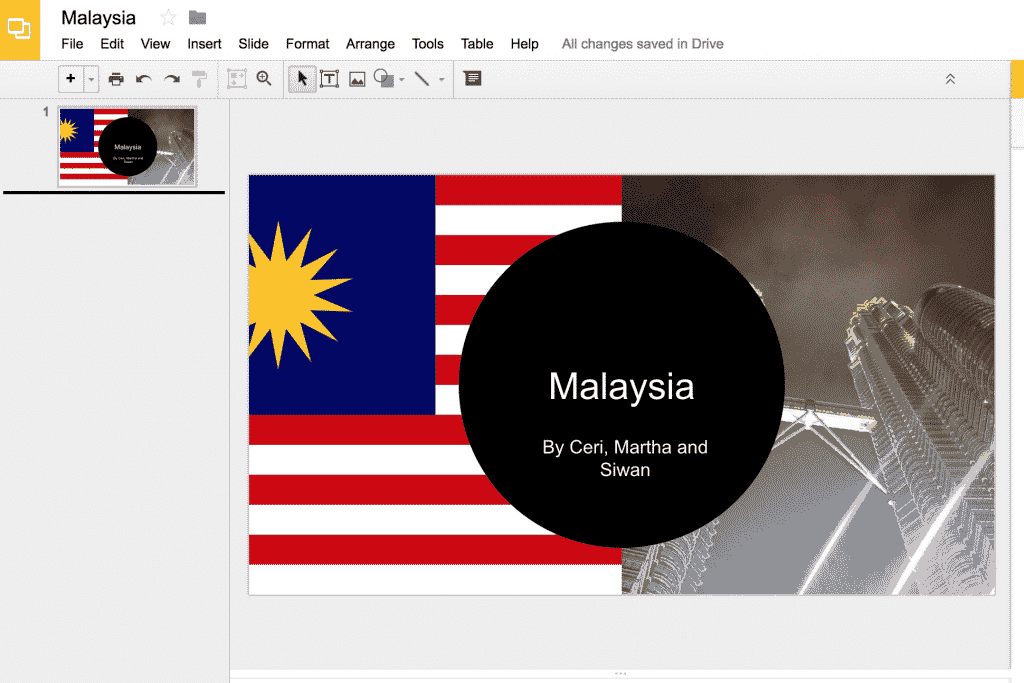
Prepare:
- Ensure that every child has logins to a collaborative presentation software (Office 365 or Google Slides).
- Create one blank presentation for each pair or group of three. Share it with their accounts.
- To enable them to concentrate on the technology skills, either have pupils research a topic in a previous lesson, or give them fact cards.
Activity Tasks:
- Remind them of the topic they'll be presenting. Discuss what a great presentation contains (see '3.2b Presenting')
- Groups discuss how they will share the work. (e.g. one slide each or one writes text and another adds images and design).
- On separate devices, pupils log into their Office 365 or Google accounts and open the blank presentation you shared.
- Create a group presentation using all the features discussed in '3.2b Presenting'.
- Present to the rest of the class.
Remember
- If your school hasn't adopted Office 365 or G Suite for Education yet, it's about time it did. Both are free (Office 365 is set up already through Hwb) and pupils need accounts if they are to undertake tasks such as collaboration and emailing. Bring this up with Technology Leader or Head as soon as possible!
- It's likely that you will not have enough devices for every pupil in the class to have one each. Resist the urge to share computers. That's not what this element is about. Have one group work at a time if devices are limited.
- Once pupils can create a shared presentation, this is a skill they can utilise often across the curriculum.
Ready to Subscribe?
Activity 2
Collaborative Description
This activity is less structured than the presenting activity, and therefore more likely to cause confusion as one pupil types over another! It's a great way for them to learn to be patient and discuss who types where.
Prepare:
- Ensure that the pupils have login accounts for a collaborative software (Office 365, Google Docs or Purple Mash will do the job).
- Download and familiarise yourself with the free app Epic Citadel.
Activity Tasks:
- Present on adjectives, prepositions and/or verbs and adverbs.
- Let the pupils walk around the city on the iPad app 'Epic Citadel'. Guide them out of the city and onto the bridge. Take some time looking around at the city walls, the tall towers and the river below.
- Share one blank word processing document with all the pupils' accounts (Word 365 / Google Docs / 2Write).
- Ask every pupil, on separate devices, to write two descriptive sentences on the shared document. Pupils should be encouraged to read other pupils' contributions and use their words and ideas to create even better sentences.
- Create a class description using some of the sentences provided.

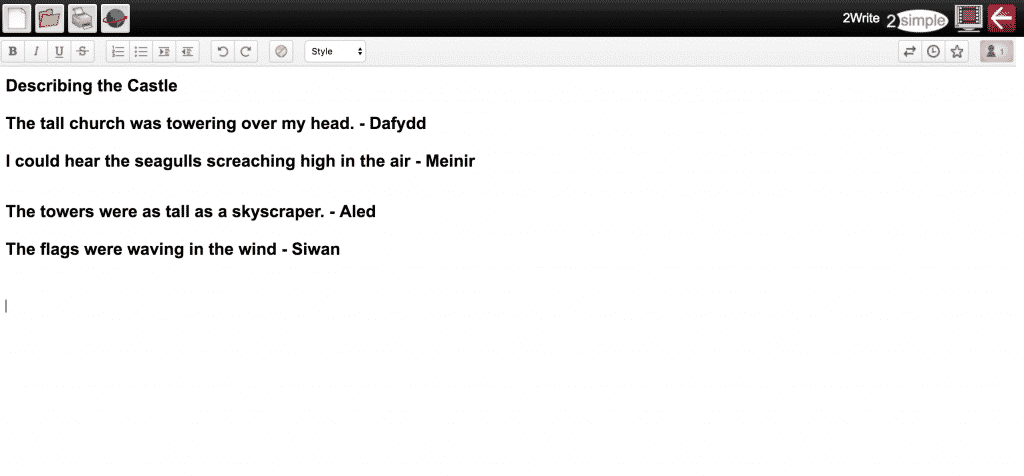
Remember
- If your school hasn't adopted Office 365 or G Suite for Education yet, it's about time they did. Both are free (Office 365 is set up already through Hwb) and pupils need accounts if they are to undertake tasks such as collaboration and emailing. Bring this up with Technology Leader or Head as soon as possible!
- It's likely that you do not have enough devices for every pupil in the class to have one each. Resist the urge to share computers, that's not what this element is about. Have one group work at a time if devices are limited.
Ready to Subscribe?
Activity 3
Add me to the Database
In 4.2 'Data and Information Literacy' you can find the 'Adding records to a database' activity. Using Purple Mash or J2Data you can change this to a collaborative activity.
You will be creating one database, with each pupil adding his or her record to the database.
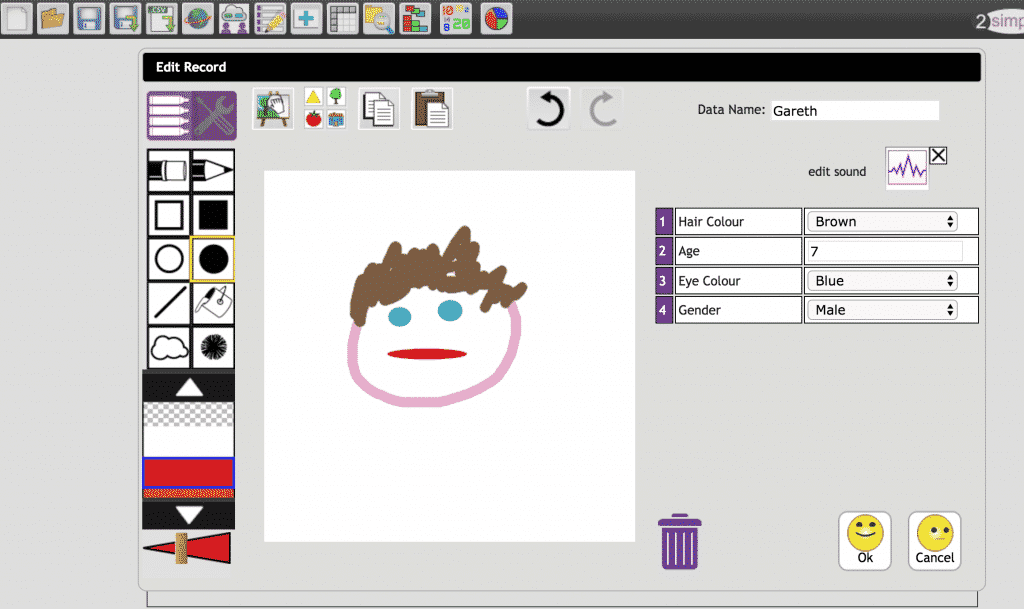
Prepare:
- Ensure that the pupils have login accounts for a database software (Purple Mash or J2Data).
- Create a database in 2Investigate or J2Data, include options for Name, Age, Hair Colour, Eyes Colour, Favourite Food and any other fields you want to add.
- Save the database in a file which your pupils can access (e.g. Class File).
Activity Suggestions
- Pupils add their own record or records to the database, creating a large, shared database.
- Ask pupils to search the database with questions such as "How many pupils have blonde hair?", "How many 8 year olds are there in our class?"
Remember
- If your school hasn't adopted Purple Mash or J2E yet, it's about time it did. J2E is free through Hwb whilst Purple Mash can be obtained with a paid subscription. Bring this up with Technology Leader or Head as soon as possible!
- It's likely that you do not have enough devices for every pupil in the class to have one each. Resist the urge to share computers. that's not what this element is about. Have one group work at a time if devices are limited.
- Look at the database activity in 4.2 'Data and Information Literacy' for a more detailed look at databases.
Ready to Subscribe?