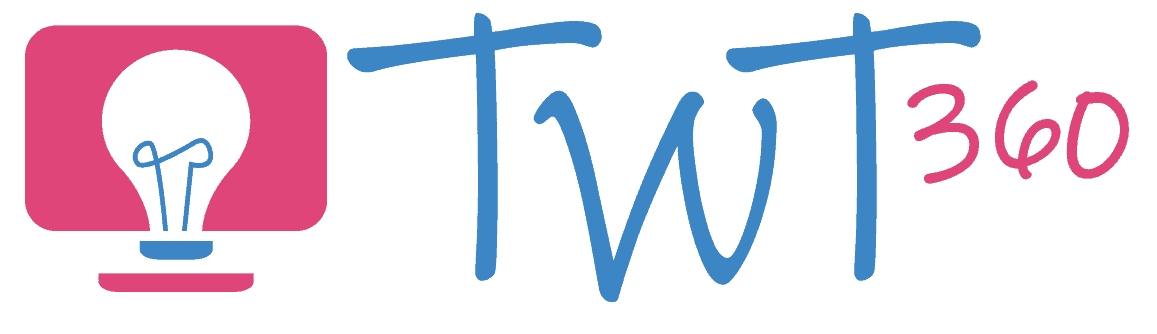Collaboration
2.2
Focus Tasks
Working Together
At this age, the only type of digital collaboration the pupils are expected to experience is working with a partner on the same device. It's likely that your pupils have been doing this for some time but here are a few tips to make the activity as valuable as possible.
- Use drawing and typing software such as JIT (through Hwb) or Purple Mash. This will allow them to practise their mouse skills and their typing skills.
- The idea is to have them working together on the same task. Having one pupil draw a picture, and then their partner draw another is not collaboration.
- Too often this type of activity results in one pupil doing all of the work. Ensure that both partners have turns controlling the mouse and keyboard.
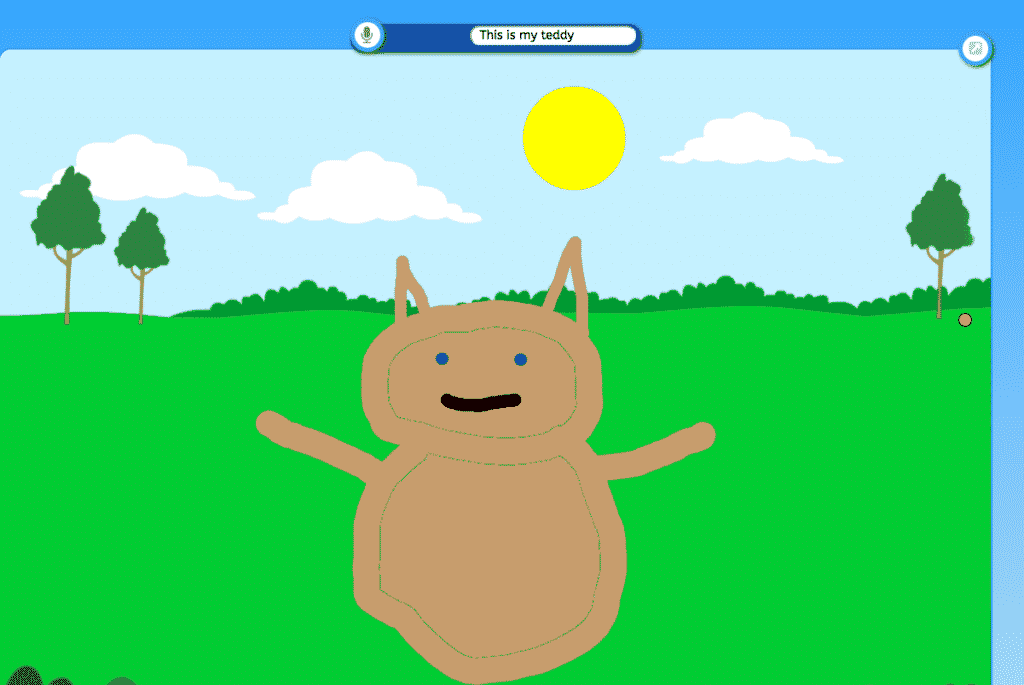
Enhanced Provision
Getting Familiar with Collaborating
Give your pupils as many opportunities as possible to work together on digital work. Use drawing and typing software such as JIT or Purple Mash and encourage them to create a drawing together. Always remind them that working together means that both pupils should have turns controlling the mouse and keyboard.
True digital collaboration (one document, multiple authors on multiple devices) is a new concept for most adults, let alone pupils (who are not expected to start learning such skills until Year 2). For the time being, make sure that you give them plenty of opportunities to see proper collaboration taking place.
- Login to your cloud word processor (Office 365 in Hwb, or Google Docs) on the computer attached to your projector. Have a teaching assistant do the same on a different computer.
- Open a new document and share with your assistant so that you're both looking at the same document.
- As you talk to the pupils, have your assistant add photos or words to the document on his/her computer, so that they appear behind your back on the white board.
- Feign surprise at seeing them appear, asking your assistant how she can make things appear on your computer. "We're both on the same document, so anything I add also comes up on your screen".
Regularly explain how you and another teacher / teaching assistant worked together on different computers on a document you're showing the pupils.