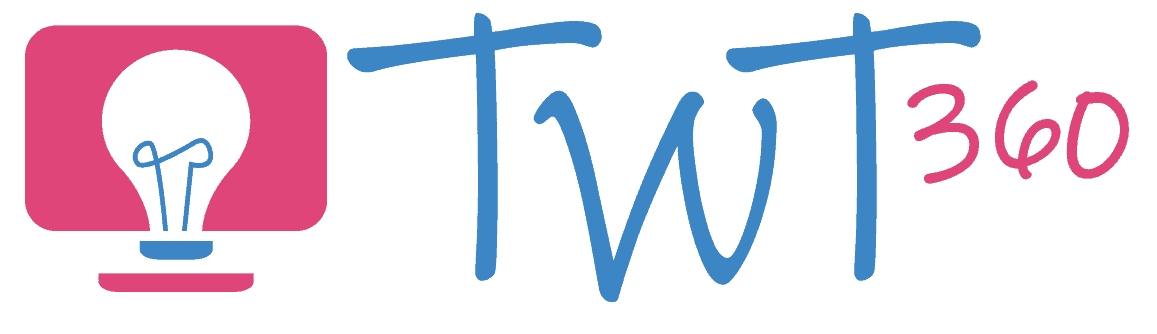Storing and Sharing
2.3
Focus Tasks
Save, Save, Save!
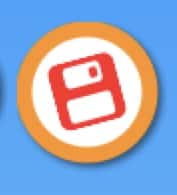
There are three steps to saving correctly, and these steps can start to be taught at this early age:
- Remembering to click the 'Save' button. Pupils should have developed this habit in Nursery, but regular reminders are still important.
- Saving in the correct folder. Don't worry too much about this aspect at this stage. If you are using software such as Purple Mash or J2E then the correct folder will usually be chosen automatically.
- Choosing an appropriate filename. Even in KS2, a lot of pupils will not name their documents, or name them in a way that makes them hard to identify at a later date. For now, teach your pupils that when they save, they should type their name and then ask a teacher to finish saving for them.
The key, as with most skills, is to model and give opportunities for practise.
Pupils will also need to know why they are saving. Regularly open pupils' work on the interactive white board. this shows them that saving their work means you can re-open it at a later time, possibly on a different device.
Enhanced Provision
Online and Offline Save Buttons
Clicking the Save button needs to be second nature to the pupils by the time they leave Reception.
- Make sure there are big pictures next to your computers of the different Save buttons they may come across (depending on the software you use in class, possibly Purple Mash or J2E).
- Anytime a pupil uses a computer, be it for a focused task or as enhanced provision, encourage them to save their project.
- Have a big button in the middle of the class. When a pupil finishes any non-computer task, they should run to the button and hit it to 'Save' the work.