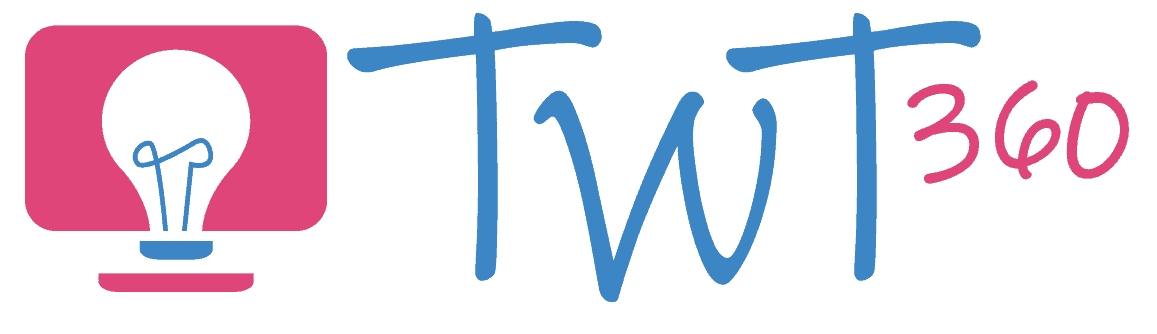Planning, Sourcing and Searching
3.1
Focus Tasks
Navigation
There is not much difference between this element in Reception and what they were doing in the Nursery. It's all about developing confidence in mouse control skills and finding their own way around software. The key, as with most skills, is to model and give opportunities for practise. Here are a few suggestions:
Identifying Success Criteria
Ask them questions that lead them to identify a satisfactory success criteria. For example:
- When using painting software ask "Should we draw a tiny picture in the middle?" to, hopefully, elicit the response "No, it should fill the screen".
- When taking photos ask "If you're taking a photo of your favourite toy, do you take photo of only half the toy?" to elicit the response "No, the whole toy needs to be in the picture".
- When typing their name below their work ask "Should every letter be small?" to elicit the response "No, the first letter must be a capital letter".
Selecting Technology
- Don't always tell the pupils which piece of technology to use. Give them more and more opportunities to select the right technology e.g.
- "You need to draw a picture of Santa. What app will you use?"
- "I want you to draw a picture and type your name underneath. Is that easier on a computer or an iPad?"
- "Go take a picture of your partner working."
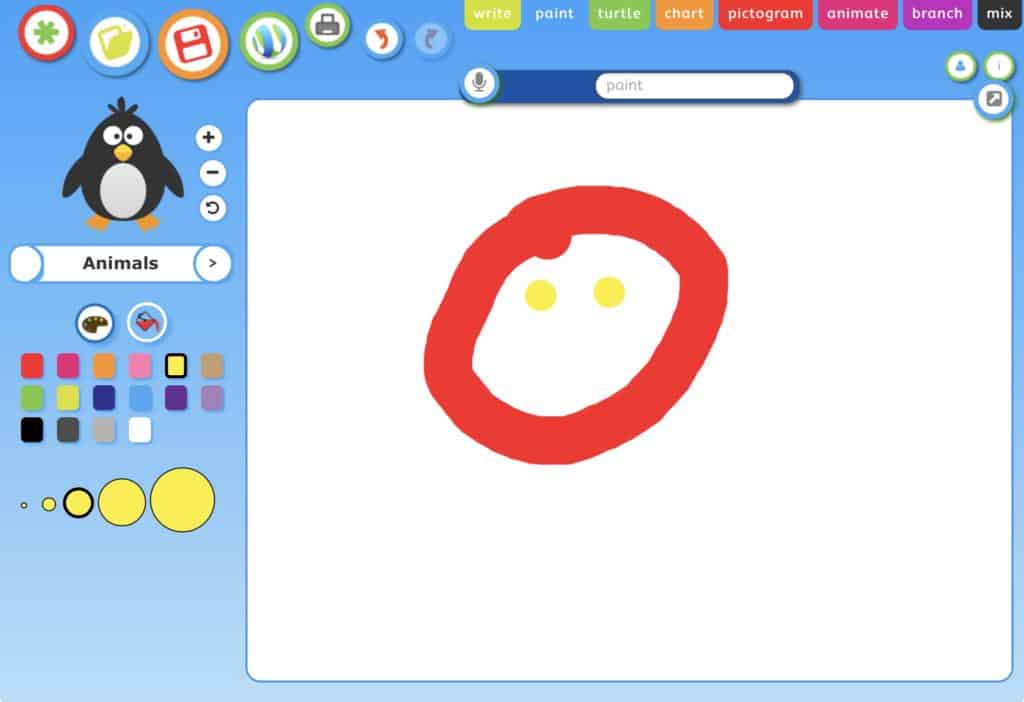
Mouse Skills and Navigation Ideas:
- When you want your pupils to use a painting programme on the computer (e.g. JIT or 2Paint), don't set it all up for them beforehand. Let them find the right icon to click for the painting programme. A printed picture of the icon stuck by the monitor will help them find it. The same is true when opening apps on an iPad.
- Make sure there are a plenty of activities that depend on pupils using drag and drop with a mouse.
- Painting Activities. Using software like 2Paint or JIT is good drag and drop practice.
- Sorting Activities. Create a powerpoint with red, blue and green circles surrounded by various objects of the same colours. Pupils should drag the items into the correct coloured circles.
- Teach them how to log into the school computers or the software they use most frequently (e.g. Purple Mash, Hwb). Make this a specific activity, and don't be tempted to log in on their behalf to speed things up!
Remember
- Drag and drop is a key mouse skill that some schools have forgotten lately due to the arrival of the iPad. Don't neglect mouse skills by focusing solely on iPads. Our pupils also need to get used to using a mouse and keyboard.