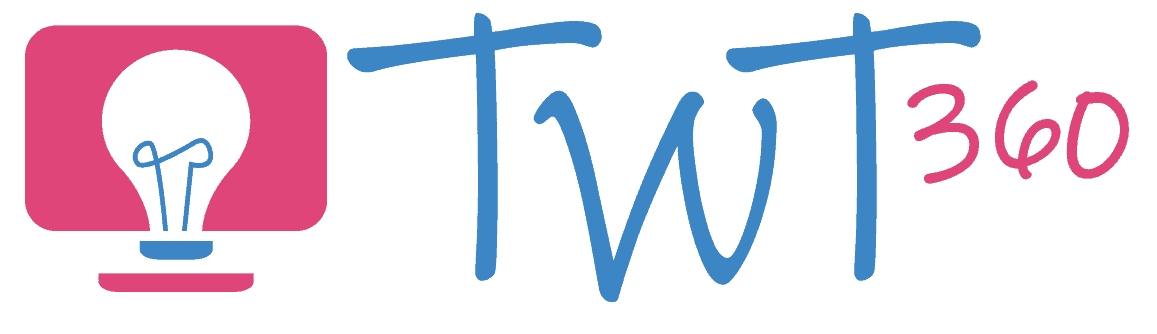Communication
2.1
Activity 1
E-mailing the Teacher
Pupils have some experience of sending an email from Year 1, when they replied to an email from a book character. In Year 2, they now get the chance to send their own email, typing in an email address and subject line as well as writing the message. This activity works best using a simplified email program, we highly recommend 2Email on Purple Mash. If you do not have such a program however, then the activity can be done using the children's school email address (through Hwb or Google Apps, whichever your school uses).
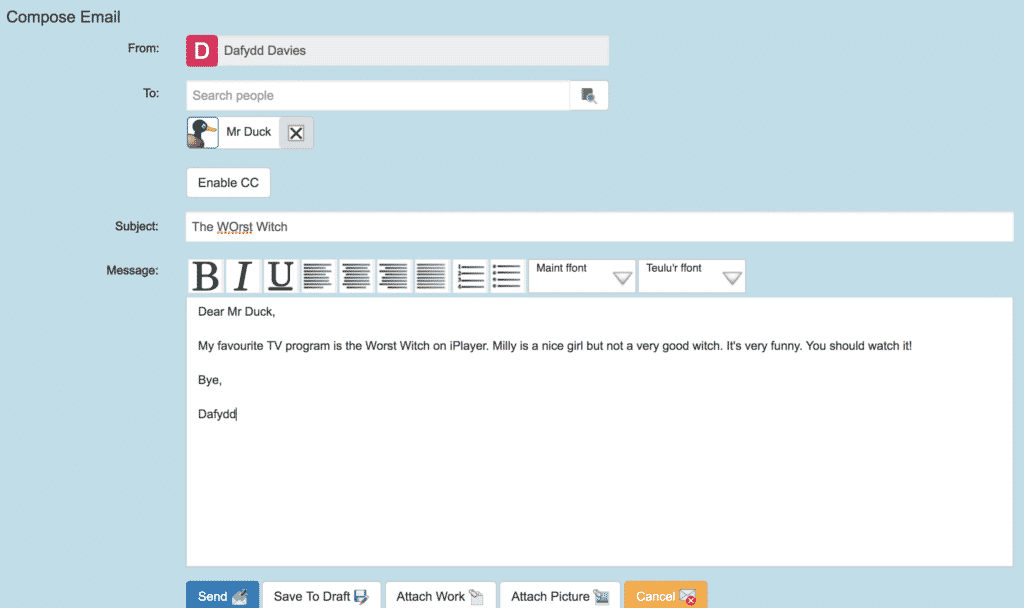
Prepare:
- Write a model email to another teacher, telling him or her about your favourite game or TV show. There's no need to send it, but make sure you've written the email in the correct format -greetings on one line, message on a new line, 'Goodbye' on a new line.
Activity Task
- Remind your pupils how to find their emails if they're using Purple Mash or show them step by step how to do so if they're using a program such as Outlook or Gmail for the first time.
- Show them your model email. Ask them about the email address you've typed in the 'To' field. Hopefully they will remember from Year 1 the meaning of the different parts of the email address.
- How do we type the @ symbol? Show them how holding the 'Shift' key enables us to type the symbols that are above numbers or other symbols on the keyboard.
- Highlight the format of the email as explained in 'Prepare' above.
- Working with one group at a time, ask them to log into their emails. Show them how to start composing an email.
- Give them the skeleton email to remind them of how they are laid out and write out the email address to which they'll be sending a message (probably yours).
- Pupils send an email to yourself or another teacher, telling them about their favourite game or TV show.
Remember
- If your school hasn't adopted Office 365 or G Suite for Education yet, it's about time they did. Both are free (Office 365 is already set up through Hwb) and pupils need accounts if they are to undertake tasks such as collaboration and emailing. Bring this up with Technology Leader or Head as soon as possible!
Enhanced Provision
Weekly Emails
Once they have completed Activity 1, give the pupils regular opportunities to send one-off emails. For example:
- E-mailing Santa (they'll have to send it to your email 'to be checked' before you can 'send it on to Santa'!)
- Choosing one group per week to write an email to the Head telling him / her what they like about the school.
- Send an email to another class teacher.