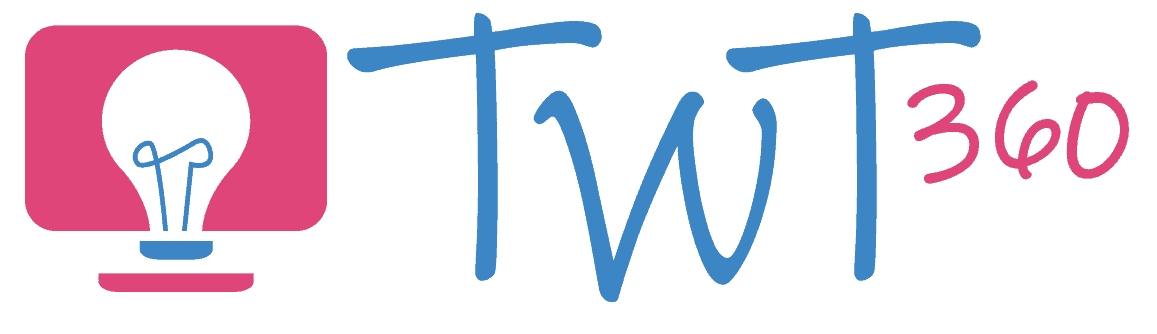Collaboration
2.2
Activity 1
Jazz Up the Work
In this simple introductory task, pupils will add images and change font size and colour to make a piece of text look more interesting. The required skills to do so are dealt with in the 3.2 'Creating' activities, so be sure to teach them that first (or combine the two).
Prepare:
- Open a collaborative word processing program (2Write on Purple Mash is the simplest, but you can do the activity with Google Docs or Word 365 through Hwb as well).
- Type out a simple nursery rhyme and save.
- Make copies of the document so that each pair of pupils has one.
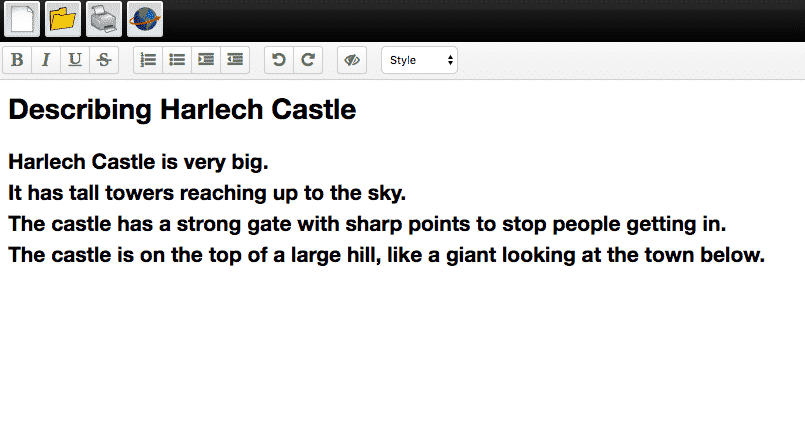
Activity Tasks:
- Remind your pupils how to change text size and colour (see 3.2 'Creating') and how to add images. (This was taught in Year 1. The way to do so varies slightly depending on the word processing program you've chosen) .
- Open a copy of your nursery rhyme on two devices, one of which is connected to your projector.
- On the device not connected to the projector, start changing the size and colour of words. Point out that you can edit the document from both computers.
- Pairs of pupils take a computer each and open the document by clicking on the correct icon.
- Pairs simultaneously edit the colour and size of text as they wish before adding some images below the nursery rhyme.
Remember:
- If your school doesn't have Purple Mash then you'll need to use Office 365 or G Suite for Education for this activity. Both are free (Office 365 is set up already through Hwb) and pupils need accounts if they are to undertake tasks such as collaboration and emailing. Bring this up with Technology Leader or Head as soon as possible!
- You'll need a different copy of the nursery rhyme for each pair to work on.
- You can have the correct folder open on the computer for them, but let them find and click on the correct icon to open the document.
Enhanced Provision
Getting Familiar with Collaborating
Give your pupils as many opportunities as possible to work together on collaborative work. They will be using a lot of word processing and presentation software in KS2, so this is an opportunity for them to get familiar with such software.