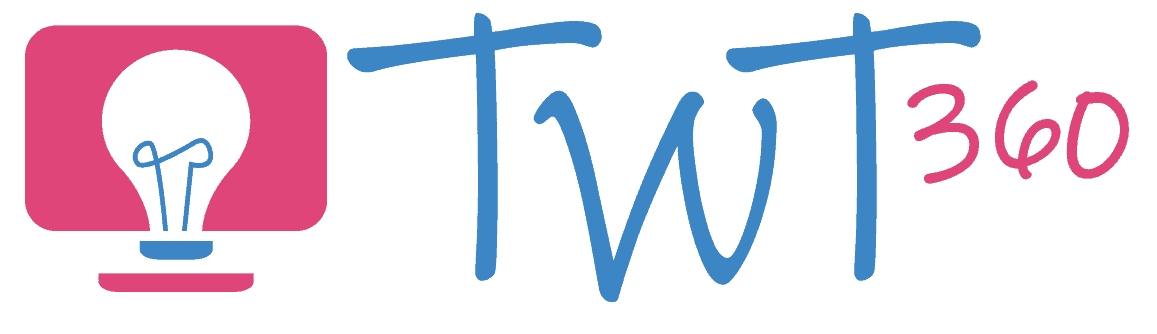Word Processing
3.2 - Creating
Activity 1
Class Newspaper
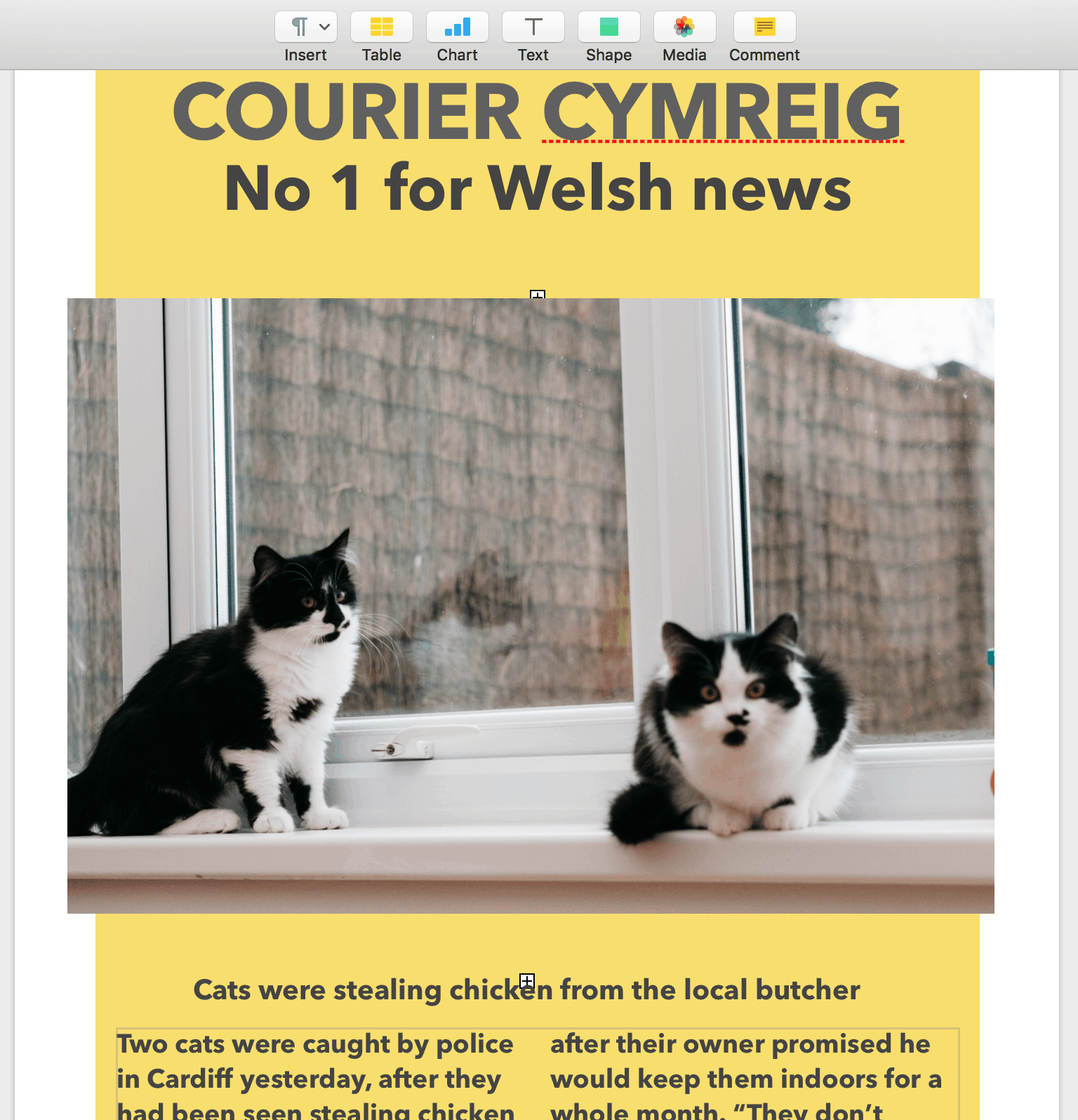
Newspapers use a wide range of formats and effects to attract their readers. They break up pages into columns, images, headlines, captions and different sized text.
Writing newspaper articles is therefore an excellent way to learn a wider range of word processing formatting.
Prepare:
- Teach an unit on newspaper articles, which ends with the composition of a newspaper article typed on a blank page with no special formatting.
- Select a range of newspaper articles that show the layout features (i.e. headline, sub-heading, columns, captions, images etc.)
Activity Tasks:
- Open a new document on a word processor (Word 365 or Google Docs or Pages).
- Change the size of the margins using Page Setup. Also, show pupils how to choose between portrait and landscape.
- Use text boxes to create the newspaper banner (newspaper name, date, price). Note: In Google Docs you access text boxes through the Insert -> Drawing feature. Do not use WordArt for the heading. Have your pupils choose an appropriate font instead.
- Add a headline and sub-headline, changing font size as needed. Show them how to align the heading to the middle of the page.
- Model how to add columns below the headline. The pupils can then open their article work and copy and paste it into the columns.
- Once they have finished copying and pasting their written work (and checking their spelling with spellcheck), they should find a relevant image, either on their computer or copied and pasted from the web, and insert it into their layout. They should know how to do this, but you will need to show them how to change the wrap of the image so that they can move it around and place it where they wish.
- Add captions to the image, preferably with a text box. Use alignment to center it, and even better to center it vertically as well as horizontally.
- Print the article from a specified printer. Show them how to print two pages on to one A4 page so those with longer articles can fit their work onto one page.
Formatting in Google Docs
Remember
- The article should be written beforehand because this is not a language focused lesson. The emphasis is on introducing new digital skills which will be unfamiliar to most pupils.
- Model these skills. Don't assume pupils will know how to do them - most will not.