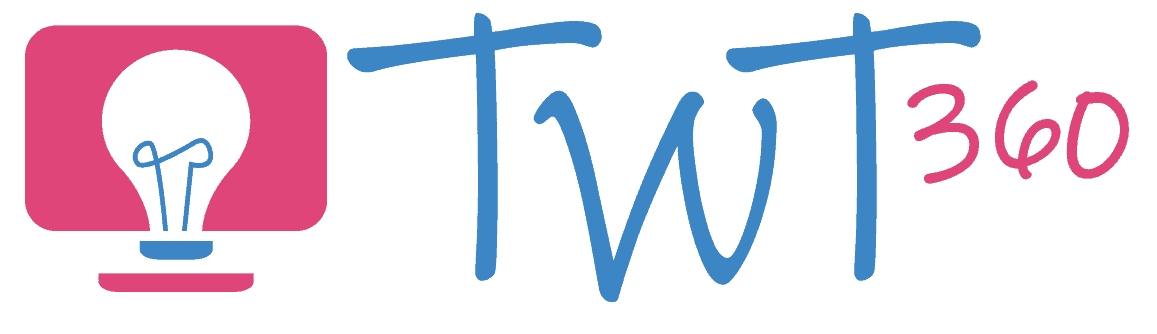Word Processing
3.2 - Creating
Focus Tasks
Typing Confidently
Typing is one of those key skills that many schools have ignored for the past few years, probably because we just assume that children will pick it up. But ask any KS2 teachers and they will tell you that even Year 6 pupils take a painfully long time to type sentences and paragraphs. We need to start teaching typing at an early age, so here are some activity ideas for you.
Name and understand the basic parts of a computer and switch it on
- Regularly use the correct terms for computer parts in front of the pupils (monitor, keyboard, mouse, computer, printer) and ask pupils to repeat them.
- Show them how to switch the computer on. Give them cards or posters with the login details and show them how to log in.
- If you are using software that pupils log into (e.g. Hwb, Purple Mash, Google Drive) don't log in on the pupils' behalf. Take the time to teach them how to do so themselves.
Type words and short sentences, identify and use specific keys and use word and picture banks
- Show them simple words (with pictures) and have them race to find the letters and type out the word. This can be done on real computers or on pictures of keyboards.
- Introduce the important keys (Caps lock, shift, back space, return, spacebar, delete) one at a time, maybe as a 'Key of the week'. Show them what each key does and give them opportunities to use them.
- Use a program such as 2Create a Story (Purple Mash) to show what they did on a class trip. This would include drawing a picture and typing a sentence underneath. Word banks should be given to help them with the language aspects.
- Have them write descriptions of a place or character using a word processor (either a simplified one such as J2E or 2Write or a fully fledged one such as Google Docs or Word). Use Insert-> Clip Art to add a picture.
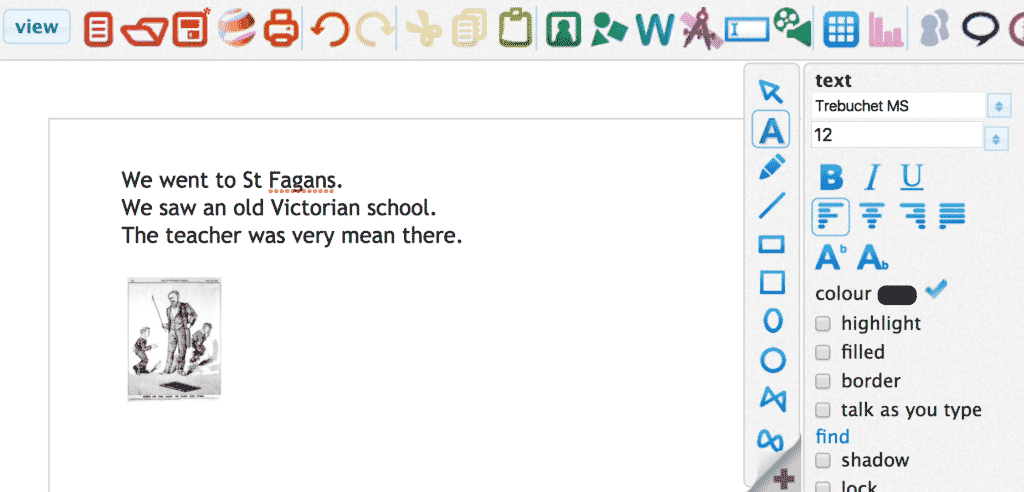
Enhanced Provision
Type all the Time
As mentioned above, typing is a key skill that is under-taught in most Foundation Phase classrooms. Regular practise is the key, so give them opportunities to type every week. Encourage them to:
- 'Own their work' by typing their name on every digital task.
- Draw their favourite book characters, and write facts about them underneath
- Type pages from the stories that you've read as a class (using any word processor program).
- Play typing games online to speed up their typing.
- Pretend to type using keyboards left in your role-play areas.