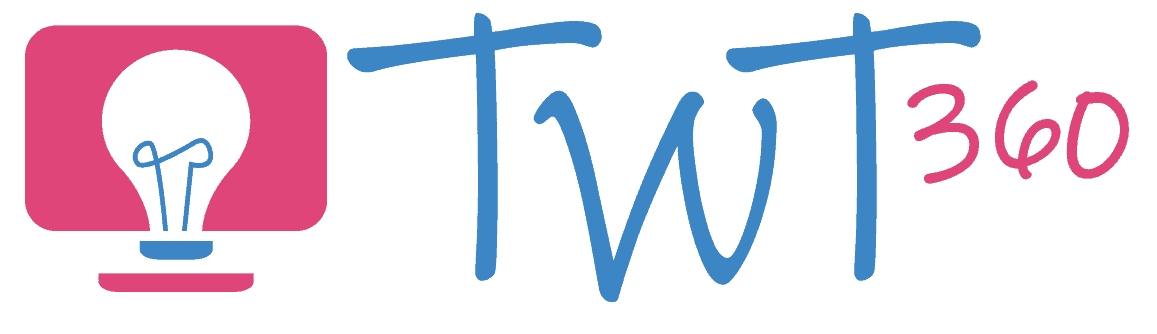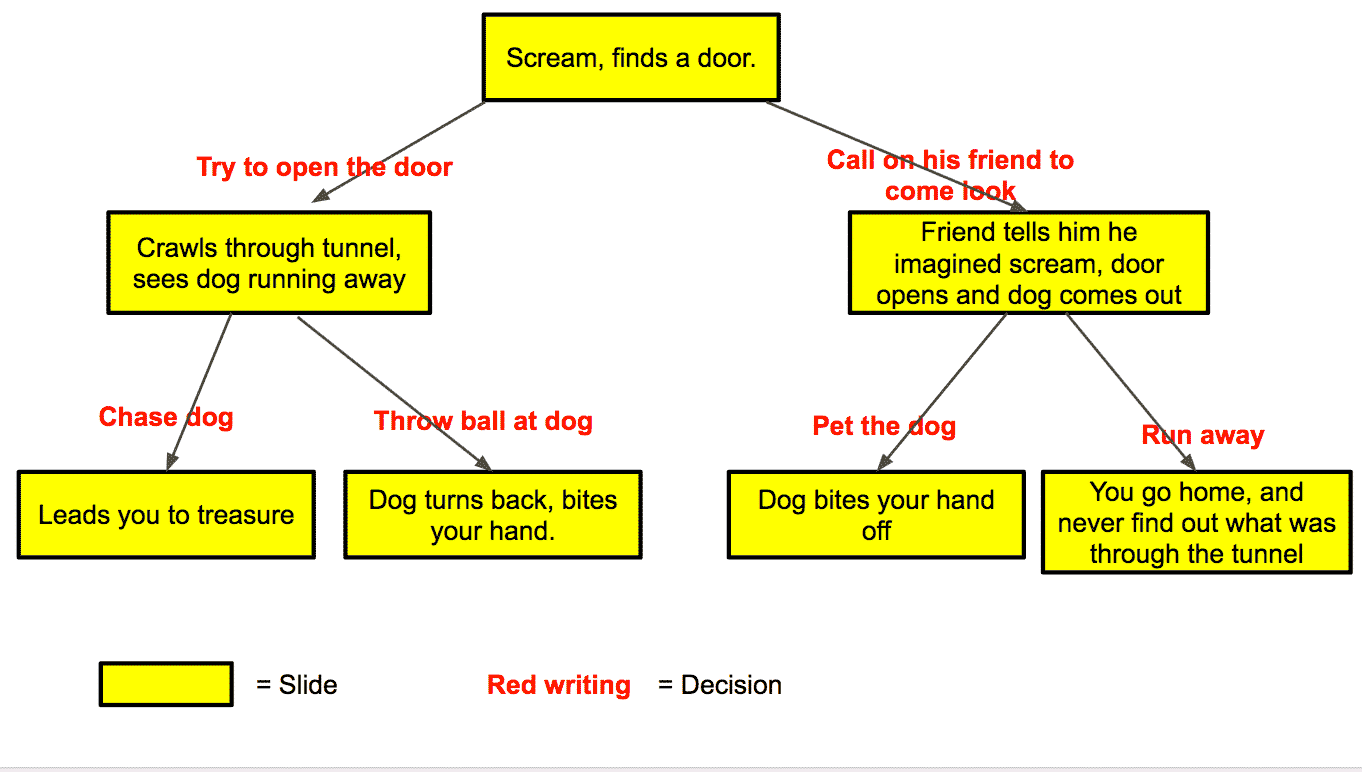Presenting
3.2 - Creating
Activity 1
Adventure Story
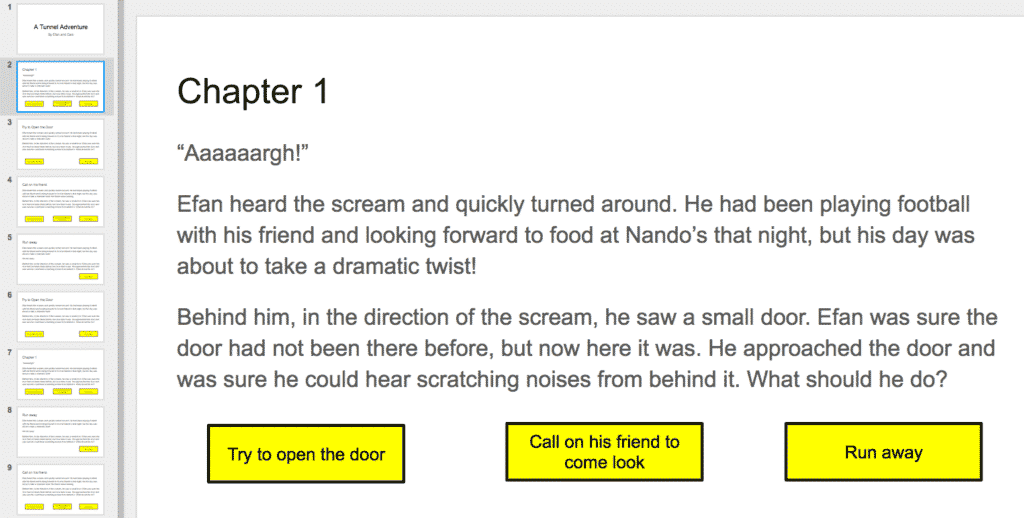
Your pupils should, by now, have considerable experience in creating presentations using one or two software (e.g. PowerPoint, Google Slides). It's likely that they will also be relatively comfortable with collaboration tools within those presentation software. This activity is mainly focused on adding one major new Presenting skill to their repertoire, but it's also a great opportunity to practice their Collaboration.
Flow Chart for an Adventure Story
Prepare:
- This activity follows on from the presentation activities in Years 3-5. If your pupils weren't taught those activities in previous years, you may want to look at those first.
- Watch the video below for a guide to linking in Slides.
- Write your own multi-choice adventure story.
Transitions, Animations + Links in Google Slides
Activity Tasks:
- Go through your adventure story with the class, letting them choose the paths to take. Repeat a couple of time so that they can see how making different choices changes the story. (Even better, find a real 'Choose your own Adventure' book and read it with the pupils over a period of time before starting this activity).
- Explain that the pupils, in pairs or small groups, will be writing their own short adventure stories.
- In groups, discuss what will happen in their story. They will start from the same first slide as your model, and then amend the story as they wish.
- Each story should let the reader make at least two choices. You're therefore likely to need at least 7 slides. Show pupils how to make a flowchart showing the different options. (See example above).
- Pupils create their own flowchart in groups (This is likely to take a lesson).
- Show pupils how you created the links from one slide to another. (Create a textbox with the choice, then click the link in the toolbar and select the slide you want to go to).
- Groups write their own stories. Each pupil in a group should focus on a different slide using collaborative software (Google Docs or Office 365).
- After they finish writing their story and creating the links, let them add images to each slide. Show them how to mask images to change their shape, (usually by clicking on crop and then choosing a shape).
- Make sure each group gets to present their story, with the rest of the class making the choices.
Remember
- This activity will take a few lessons. Don't rush it.
Points to Note
Remember, there is more to this year's use of presentation skills than this one activity. Your pupils should, by now, be confident in their use of presentation software and therefore utilising them regularly in their lessons.
Except for the above activity, your focus can be on using presentation technology to further the learning across other subjects, without having to focus on learning brand new technology skills.