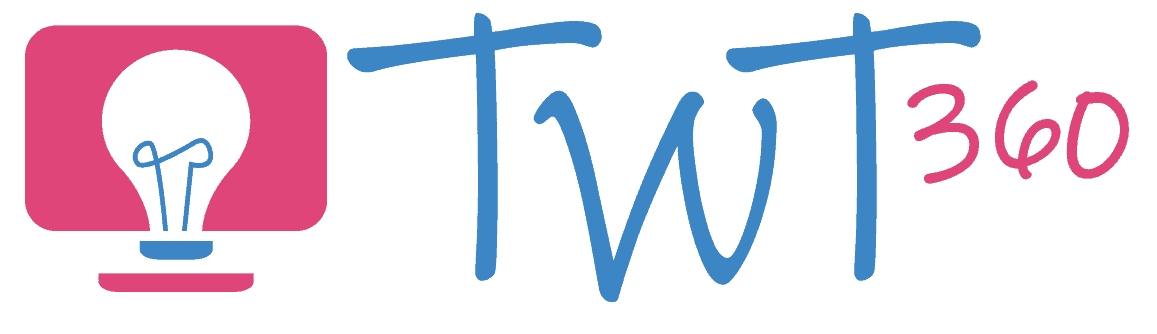Photos and Videos
3.2 - Creating
Activity 1
News Report
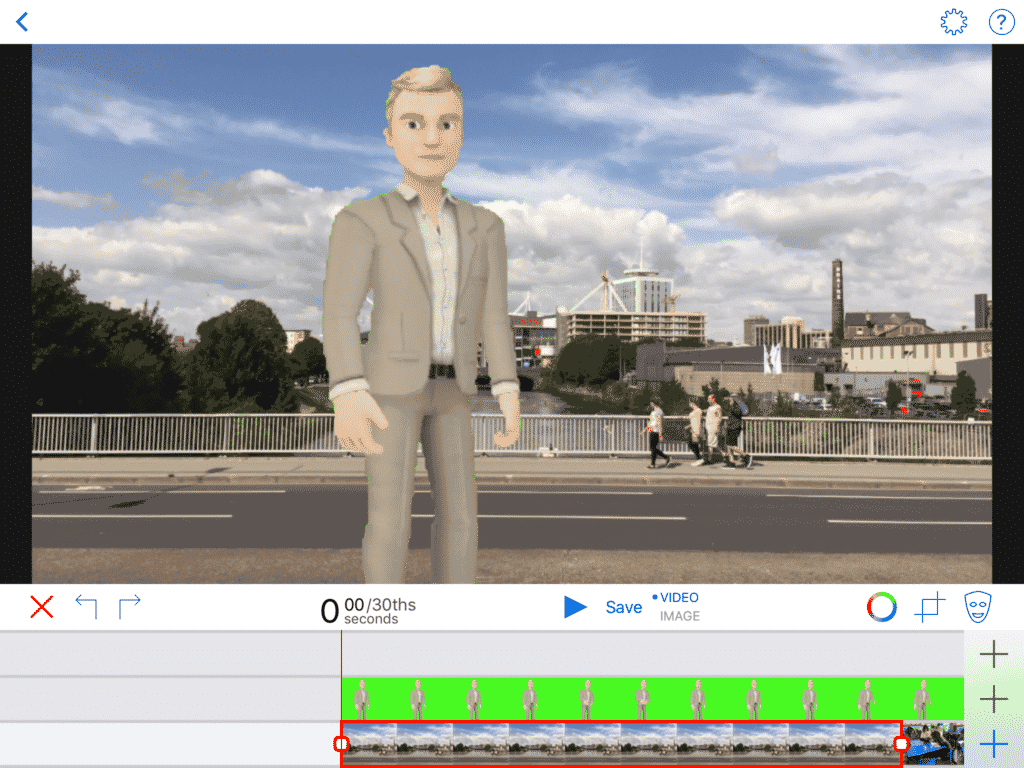
By Year 6, pupils should be comfortable with creating a range of short videos (photo slideshows, three fact videos, animation). This activity requires them to create a longer video by linking a number of short ones into a news report.
Prepare:
- Your pupils should be familiar with the facts of whatever event they are covering. The subject can be a historical event, a school event or an incident from a class novel. Here are some examples:
- Henry VII's death
- The capture of Caradog by the Romans or the disappearance of Owain Glyndwr
- Sinking of the Titanic
- World Book Day celebrations (or St David's Day, Comic Relief etc)
- Police investigation into the 'Tiger Who Came to Tea' or Gangsta Granny's attempted robbery
- Your school needs a system to get videos off the iPad (or tablet) to save on the server or in the cloud. Common options are Google Drive, J2E or OneDrive.
- Find some generic (or BBC) news opening graphics on YouTube, download them and share with your pupils' cloud account.
Activity Tasks:
- In groups of three, pupils should create a news report on your chosen topic. Their report will consist of three segments plus links. For example:
- Intro graphics
- Welcome Link
- Reporter (green screen)
- Link
- Simple animation (Toontastic, Stop Motion)
- Link
- Photo Slideshow
- Goodbye Link
- The first step is for the groups to create a plan, deciding what segments they are including and what will be discussed in each segment.
- Next they should create their three main segments (for green screen, animation and photo slideshow instructions, see Video activities for Years 3-5).
- Add the three segments to iMovie on the iPad, add the opening + closing graphics from their Google Drive or OneDrive.
- Film the links directly within iMovie.
- Export to Camera Roll and then to their cloud drive.
- Make sure you set aside time to watch the reports as a class, and share them with parents!
Remember
- This is not a quick activity. It will take a number of lesson and should be the final stage of your unit of work.
- Remember that the pupils write, direct, present, film and edit everything themselves. Don't be tempted to take over.
- All the required skills were taught in previous years. If those activities were not taught then you need to cover them before attempting this.
- Two all important videoing rules:
- All videoing must be done holding the iPad sideways (landscape). Teach the children never to film in portrait as this only fills a small part of the screen.
- Make sure the cameraman stands close enough to the person talking. iPad microphones are not very strong.
- Make sure the class gets an opportunity to view each other's videos. Videos are made to be shown!
Activity 2
Stop Motion Clay
Stop Motion is a great activity as it enables pupils to let loose their imagination. All the key skills will have been learnt in Years 3 and 4, the only difference in Year 6 is the use of clay models instead of Lego pieces.
Prepare:
- Ensure you have a stop motion app installed (popular apps include iMotion or Stop Motion Studio) and plenty of clay available.
- Teach a script writing unit, ending with the composition of short scripts that can be animated with clay. (We suggest aliens, they're fun to create out of clay!)
- Create your characters out of clay. Ensure they have movable arms.
- Create a green screen background stage out of a cardboard cereal box with green paper.
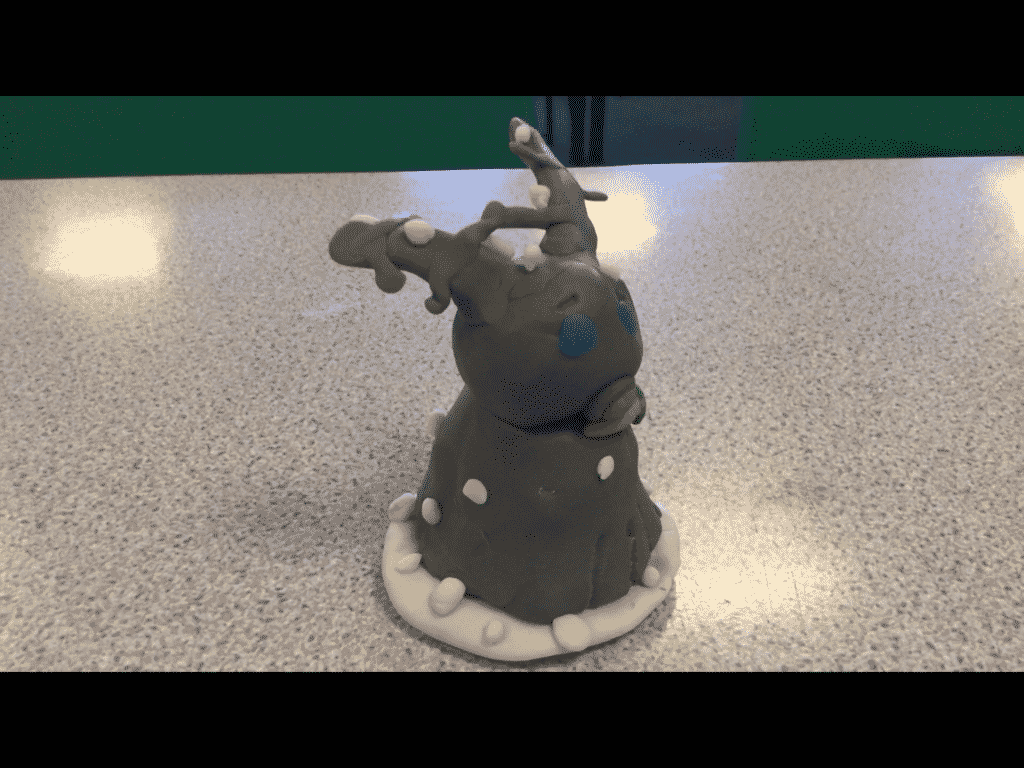
Activity Tasks:
- Open a stop motion app (Stop Motion Studio and Lego Movie are both recommended, although Lego Movie is no longer in the App Store) and start a new project.
- Position the iPad sideways (landscape) so that it stays upright. You may need to prop it up against books if you don't have a cover stand.
- Take a photo of your empty stage.
- Move the first character slightly into view. Take a photo.
- Repeat step 4 over and over, moving a character or adding another between each photo, acting out your script. (Don't worry about recording sound just yet).
- Once finished, choose the speed you want for the video, then export to Camera Roll.
- Import the video to the green screen app and add a background (See Year 5 Green Screen activity). Export your video back to Camera Roll.
- Import your new video to iMovie as a new project.
- Click on the microphone button to record your voiceover. It may take a couple of attempts to pace your voice to match the characters' movements.
- Add an image at the start and end, and use the Titles button to add titles.
- Export to your Camera Roll.
Remember
- Remind them not to rush. They don't want their hand appearing in a hastily taken photo. Show them how to delete one photo if that does happen.
- You will need to get the videos from the iPad to your school server or cloud account (OneDrive, Google Drive). Life will be much easier for you if, over the first term, you train the pupils to do this themselves!
- Make sure the class gets an opportunity to sit down and watch the videos!
Stop Motion Animation Video Guide
Important Note
Share, Share, Share
Now that pupils are becoming confident in creating videos and animations, it's vital that they see their work getting an audience. Here are a few ways to ensure the children feel they worked for a purpose:
- Show the videos in class and discuss feedback.
- This is the most basic type of sharing, and should be done for all completed videos.
- Invite parents/other classes/the Head to a "Cinema afternoon" watching your completed work. Bring popcorn!
- Upload to a cloud account (One Drive, Google Drive), and send a link to the parents via e-mail.
- Upload to a cloud account (One Drive, Google Drive), create QR codes to display in class, around the school and in work books.
- This is a very simple way of sharing, and you should teach the pupils how it's done, otherwise you'll have to do it 30 times yourself, wasting a lot of time!