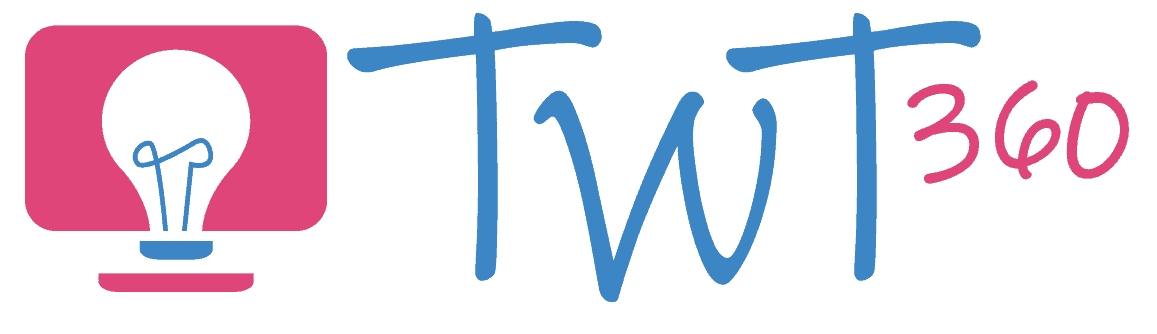Collaboration
2.2
Activity 1
Living in the Cloud?
If your pupils have followed the Framework since Year 3 they should now be very familiar with working on collaborative documents. (If not, go to the Year 3 activities on Collaboration and start there). In Year 6, we concentrate on familiarising them with organising their work in the cloud.
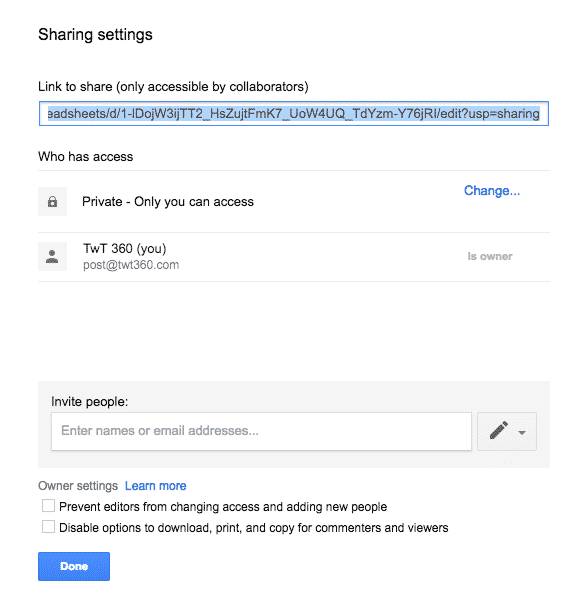
Prepare:
- Ensure that every child has logins to an online drive (OneDrive or Google Drive).
- Check that the pupils have experience with collaborative work in Year 3-5. (If not, then start with the activities for Year 3 instead.)
Activity Tasks:
1. Model how to share documents with different permissions
- Google: edit, view or comment.
- Office: Can view, can edit
Discuss when this would be useful. (Comment only when you want feedback, View only if you don't want others changing your work or commenting in any way). Let them practise sharing in every different way.
2. Have a tidying session within their online cloud (do this every term!) Remind them to create sub-folders to keep their files organised.
Sharing and Organising Google Drive
Remember
- If your school hasn't adopted Office 365 or G Suite for Education yet, it's about time it did. Both are free on Hwb and pupils need to be using their accounts if they are to undertake tasks such as collaboration and emailing. Bring this up with your Technology Leader or Head as soon as possible!
- It's likely that you do not have enough devices for every pupil in the class to have one each. Resist the urge to share computers. That's not what this element is about. Have one group work at a time if devices are limited.
- Now that your pupils can take control of their drive, they should keep it organised throughout the year. Have a tidying session like this every term to ensure nobody's drive is a complete mess!
- This is a simple activity, purely to teach them how to organise their cloud drive. Look at the list of activities at the bottom of this page to see how you can continue to practise collaboration throughout the year.
Projects
Once pupils have learnt the different sharing permissions, that's far from the end of collaborating in Year 6! They should become confident in working collaboratively and in sharing documents, regularly incorporating these skills into their work. Here are some ideas for projects they can do collaboratively.
Activity Suggestions
- Create a PowerPoint / Google Slide on your current topic. One pupil types, one adds images and one is in charge of layout and spellchecking.
- Create a video on the iPad (see 3.2 'Creating'), upload to the cloud and share with classmates so that they can view the video.
- Use Word 365 / Google Doc to regularly write blog posts in pairs.
- Regularly share work for peer-assessment using comments.
- Have pupils regularly create work in the cloud and share it with you.