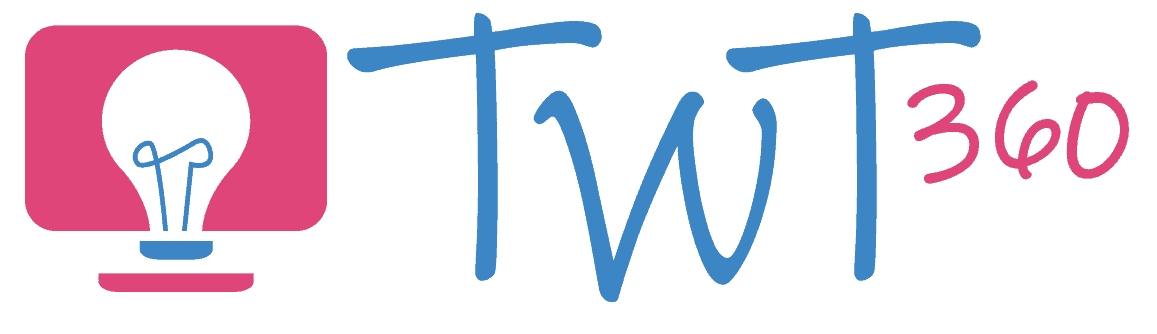Collaboration
2.2
Activity 1
Where in the Cloud?
If they followed the Framework in Years 3 and 4, your pupils should by now be very comfortable with working on collaborative documents. (If they are not, go to the Years 3/4 activities on Collaboration and start there). In Year 5, they should start finding their way around their cloud drives with greater ease. This activity teaches them how to find, rename and move files.
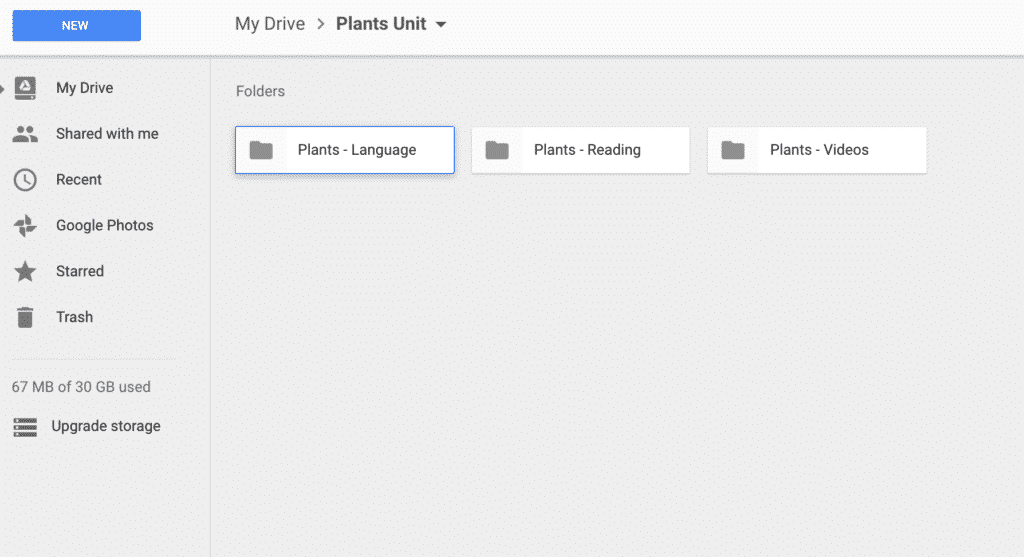
Prepare:
- Ensure that every child has logins to an online drive (OneDrive or Google Drive).
- Check that the pupils have done the collaborative work in Year 3 and 4. If they haven't, then start with the activities for Year 3 instead.
Activity Tasks:
- Model how to create folders in the online drive. Have pupils create folders called Year 3, Year 4 and Year 5.
- Give the pupils time to organise their previous work into the correct years. If they are unsure of the date of a document, it can be left as it is to be dealt with in step 4.
- Next, show the pupils how to search their cloud drives. Most cloud drives enable you to search by filename, by words contained inside the documents and by a whole host of other factors. Highlight the search by date function to show how to find work created between certain dates.
- Using the search by date function, the pupils can work out when any unfiled work was created and sort them into the correct folder.
- Remind pupils of the best way to name a document (Title and name(s) of those who created it). Have them rename any document not following this format.
Sharing and Organising in Google Drive
Remember
- If your school hasn't adopted Office 365 or G Suite for Education yet, it's about time it did. Both are free (Office 365 is set up already through Hwb) and pupils need accounts if they are to undertake tasks such as collaboration and emailing. Bring this up with your Technology Leader or Head as soon as possible!
- It's likely that you do not have enough devices for every pupil in the class to have one each. Resist the urge to share computers. That's not what this element is about. Have one group work at a time if devices are limited.
- Now that your pupils can take control of their drive, they should keep it organised independently as the year progresses.
- This is a simple activity, purely to teach them how to organise their cloud drives. Look at the list of activities at the bottom of this page to see how you can continue to practise collaboration throughout the year.
Activity 2
A Collaborative Blog
Thus far, your pupils will have mainly collaborated in the classroom, side by side. In this activity pupils will be working from home, without any guarantees that their partner will be online at the same time.
Prepare:
- Ensure that every child has logins to an online drive (OneDrive or Google Drive).
- Check that the pupils have experience with collaborative work from Year 3 and 4. If not, then start with the activities for Year 3 instead.)
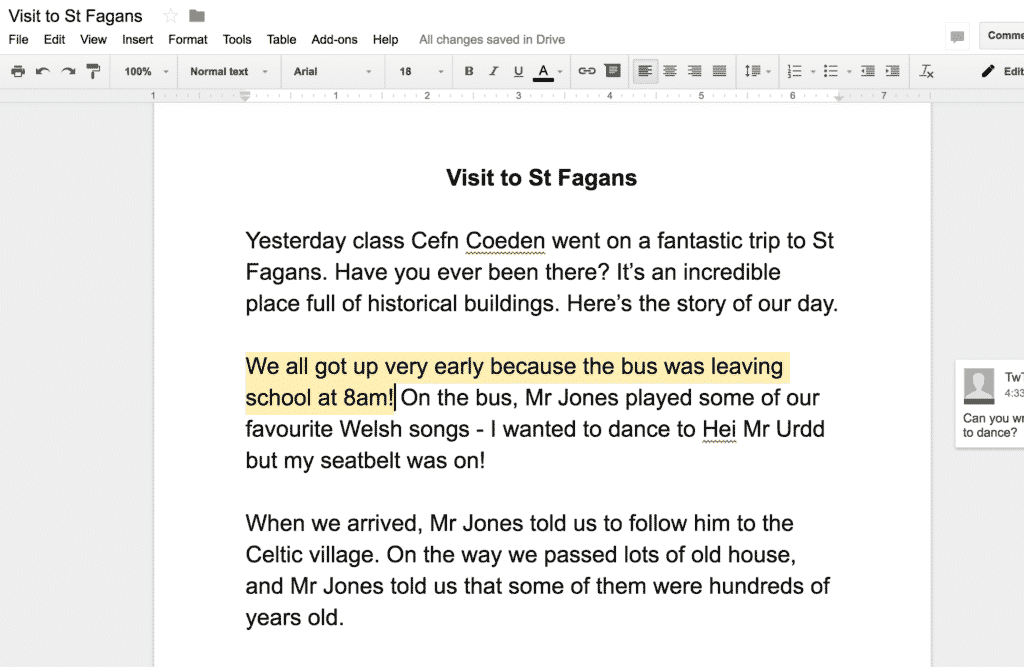
Activity Tasks:
- Explain to your pupils what a blog is. (Similar to articles, but published on one internet page in chronological order).
- Ask them, as homework, to write a blog post (using a word processor like Google Docs, Pages or Word) on a recent class topic or trip. Ensure that they all know who their partner is, but point out that they should be doing their homework from home, and not together.
- Remind them how to create and share a document (this should now be a familiar routine for them) and how to leave comments on the side of the work. They can leave messages for their partners discussing ideas for the blog. You can also point out that adding an image would make the finished work more interesting.
- Once the pupils have written their blog post, make sure you display it somewhere online. They should feel that they are writing for a purpose!
Remember
- If your school hasn't adopted Office 365 or G Suite for Education yet, it's about time it did. Both are free (Office 365 is set up already through Hwb) and pupils need accounts if they are to undertake tasks such as collaboration and emailing. Bring this up with your Technology Leader or Head as soon as possible!
- Remember to emphasise that they should not meet up to do the homework. The whole point of the exercise is that they collaborate from different places and at different times. The comment function is there for them to leave messages for each other discussing their next steps etc.
Projects
Once pupils have learnt the skills of inviting others to their document and commenting on each other's work, that's far from being the end of collaborating in Year 5! They should become confident in working collaboratively and in sharing documents, regularly incorporating these skills into their work. Here are some ideas for projects they can do collaboratively.
Activity Suggestions
- Create a PowerPoint / Google Slide on your current topic. One pupil types, one adds images and one is in charge of layout and spellchecking.
- Create a video on the iPad (see 3.2 'Creating)', upload to the cloud and share with classmates.
- Use Word 365 / Google Doc to regularly write blog posts in pairs.
- Regularly share work for peer-assessment using comments.
- Have pupils regularly create work in the cloud and share it with you.