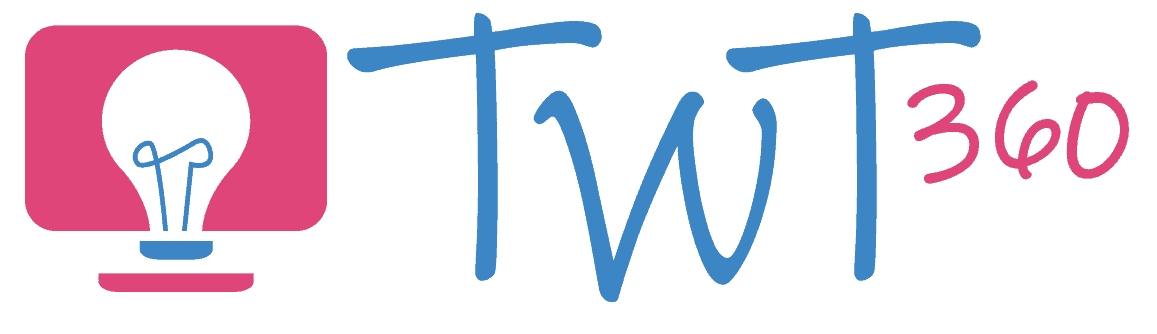Presenting
3.2 - Creating
Activity 1
Introduction to Presentations
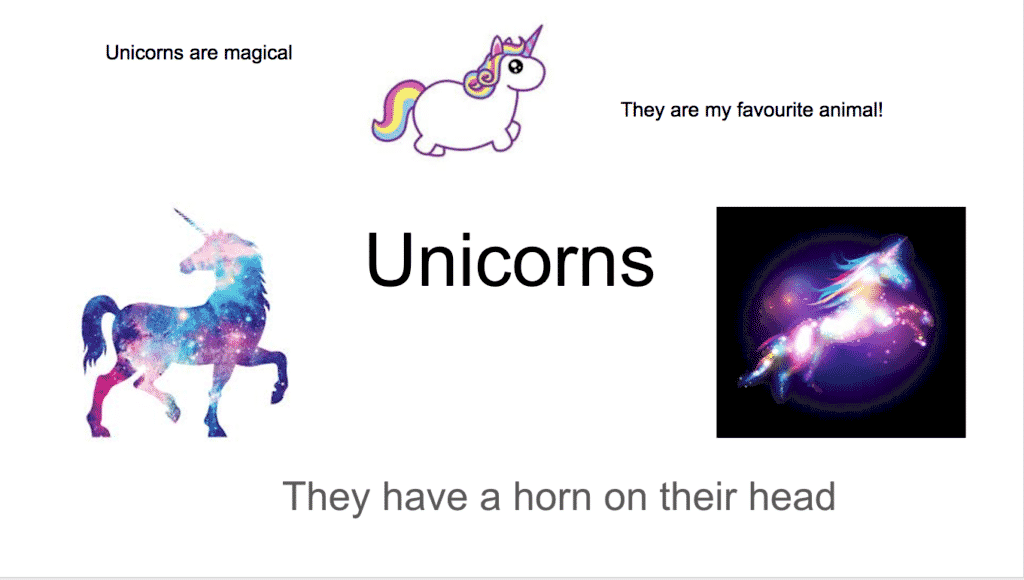
In this activity, pupils will create a slide about any topic they wish (a celebrity, a sports team, a hobby, unicorns, Pokemon, anything!). Just make sure you spend time focusing on the digital skills required.
Prepare:
- Create a model slide on any topic using Keynote, Google Slides or PowerPoint. The slide will need a title in the middle, plenty of images from the web and a few sentences with facts or opinion about the topic.
Activity Tasks:
- Begin by showing your model presentation. Point out that it has a large heading, a few facts and images.
- Show the pupils how to open your chosen presenting software (Slides, PowerPoint or Keynote) and start a new file.
- You will need to model the following skills:
- Adding a new text box.
- Changing font size.
- Inserting images from the web.
- Ask the pupils for ideas on the topic they would choose for a presentation.
- Pupils work individually to create a slide on their chosen topic.
- Show all the slides to the class when everyone has completed the task.
Remember
- It's likely that you will not have enough devices for every pupil in the class to have one each. Resist the urge to share computers. That's not what this element is about. Have one group work at a time.
Enhanced Provision
Since presenting software will become so vital in the older years, it's a good opportunity for your pupils to practise their skills by repeating the main focus task with lots of different topics during Year 2. Here are a few suggestions:
- A slide about themselves, with their name and a few describing sentences along with a few images from the web of their favourite things.
- A slide on their favourite animated character from Disney / Pixar / Dreamworks movies.
- A slide about you, their teacher (if you dare!)