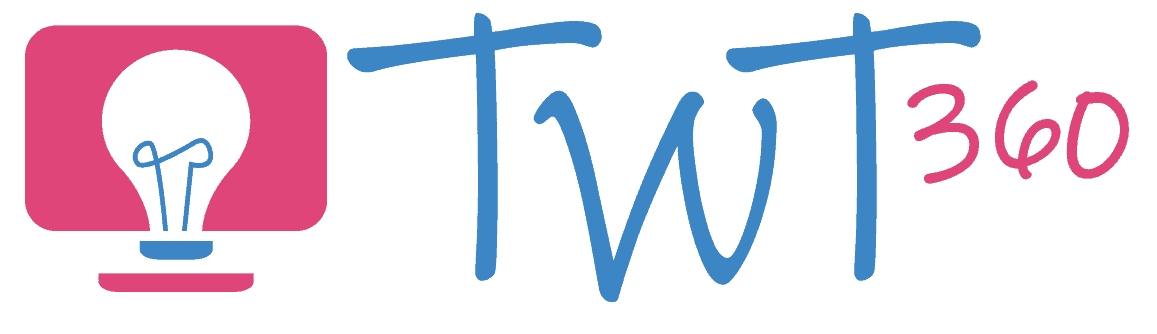Word Processing
3.2 - Creating
Focus Tasks
Editing Text
Your main task in Year 2 is to give your pupils as many opportunities as possible to practise their typing skills. But there are a few specific skills that need their own focus task.
Editing Text
- Using a simple word processing program (2Write or J2E) ask your pupils to type three facts they've learnt about your current topic. Whilst doing so, show them:
- How to change the size and colour of the text.
- How to use the 'Delete' and 'Backspace' keys to edit text ('Delete' edits letters to the right, 'Backspace' to the left).
- The difference between 'Caps Lock' and 'Shift'.
- How to use the mouse to select any point in the text to correct typing errors.
Insert Pictures
- Most word processing programs (J2E, Google Slides, Word 365) allow you to search for online images from within your work. This is much simpler than copying and pasting from another tab. Show them how to do this and let them practise.
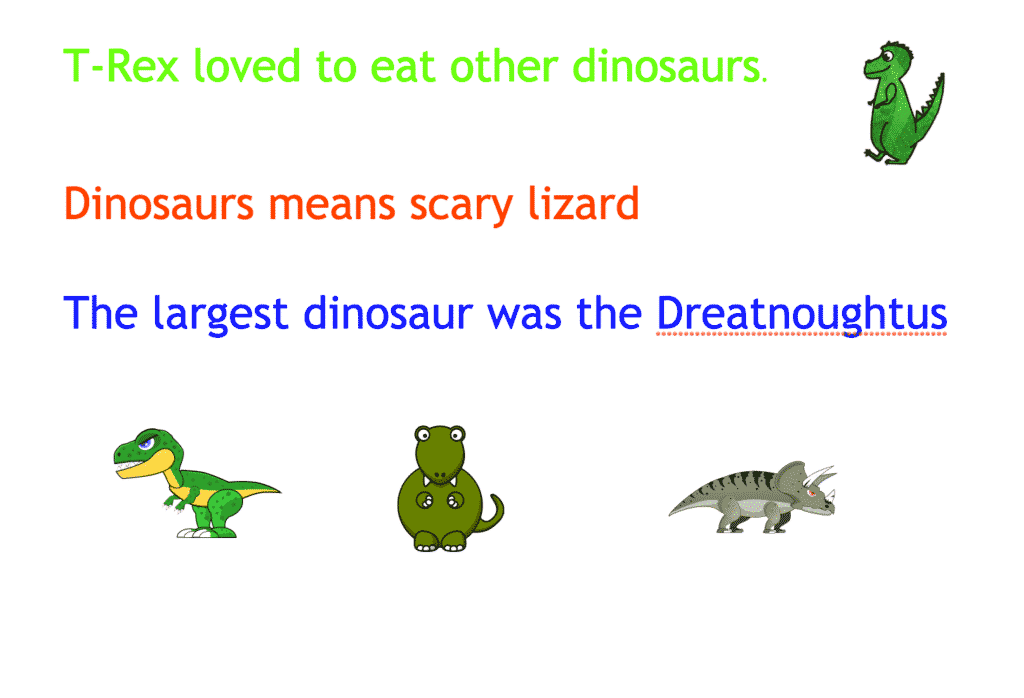
Enhanced Provision
Type all the Time
As mentioned above, typing is a key skill that is under-taught in most Foundation Phase classrooms. Regular practise is the key, so give them opportunities to type every week and keep reminding them of the above skills. Encourage them to:
- Regularly type three facts about their current topic and add images.
- Write facts about their hobbies or favourite book characters.
- Type pages from the stories that you've read as a class (using any word processor program).
- Play typing games online to speed up their typing.
- Pretend to type using keyboards left in your role-play areas.