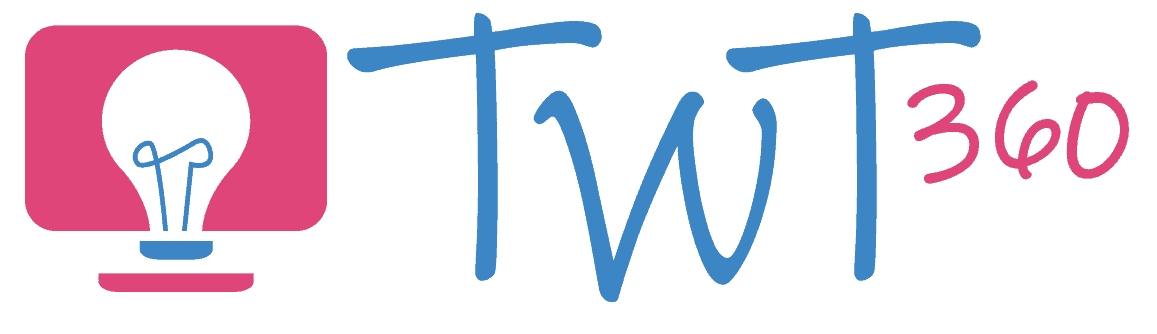Word Processing
3.2 - Creating
Activity 1
Pamphlet from Scratch
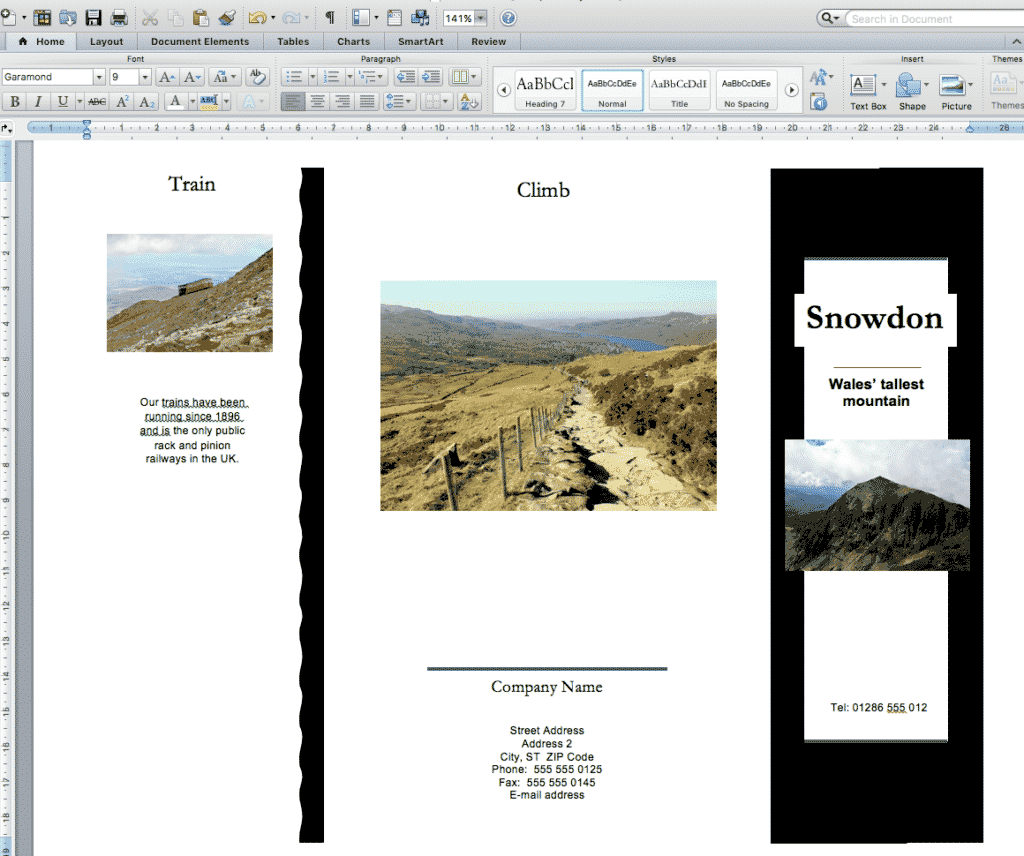
In Year 5 we had pupils learning layout skills by writing newspaper articles. Those skills are developed further in Year 6 by designing a leaflet. The pupils will also have to think carefully about their design choices (colours, fonts, images) and explain why they made those choices.
Prepare:
- Teach an unit on persuasive pamphlets, giving ample opportunities for pupils to examine professional leaflets and discuss their contents.
- Find a range of leaflets / pamphlets that show the layout features: Cover page, contact information, location, opening times, photos, maps, captions, headings and sub-headings etc)
- Have pupils type the contents for the main sections of the pamphlet (i.e. the persuasive text inside a pamphlet) onto a blank page in a previous lesson so that they can now focus on the layout and design skills without the language skills complicating matters.
Activity Tasks:
- Show a model pamphlet you created using the same Word Processing software that the pupils will use (Google Docs, Pages or Word 365).
- Describe the attraction for which the pupils will be creating a pamphlet. Discuss the colours that would best suit this attraction, and the aspects pupils should highlight.
- Pupils should open a new document on a word processor.
- Choose landscape orientation and change the size of the margins using Page Setup to fit more onto the page and split the page into two or three columns depending on type of pamphlet. (All these skills are from the Year 5 newspaper activity)
- Carefully work out what goes into which column, remember that the cover goes on the right and the back page goes on the left.
- Copy the text from their previous lessons into text boxes to create the content for the whole pamphlet. (Note: In Google Docs you access text boxes through the Insert -> Drawing feature. Do not use WordArt. Have your pupils choose an appropriate font instead.)
- Show pupils how to justify fonts (make each line start and finish at the same place). Explain that this is used for formal writing such as newspapers, pamphlets or books. Justify all writing.
- Insert pictures found on the web or taken themselves if you visited the attraction previously. Include a map of the location by taking a screenshot of Google Maps.
- Decide on text colour, background colours (or images), borders for images. Remind them to select colour and fonts that relate to the attraction (e.g. blue for water based attractions, green for nature etc)
- Print the article from a specified printer. Show them how to print 2 sided so that the pamphlet comes out of the printer ready to be folded.
Formatting in Google Docs - Years 5/6
Remember
- This lesson includes many digital skills that will be unfamiliar to most pupils. It is therefore not a language focused lesson. That's why the pupils should have written their content in previous lessons.
- Model these skills. Don't assume pupils will know how to do them - most will not.
Activity 2
Find and Replace
This simple activity teaches your pupils how to use the 'Find and Replace' tool by challenging them to quickly change a story's main character from male to female (or vice versa).
Prepare:
- Find or write a short story containing one main character. (Well-known fairytales or mythical stories work well).
- Save a copy of the story on a word processor (Pages, Google Docs or Word) where pupils can access it.
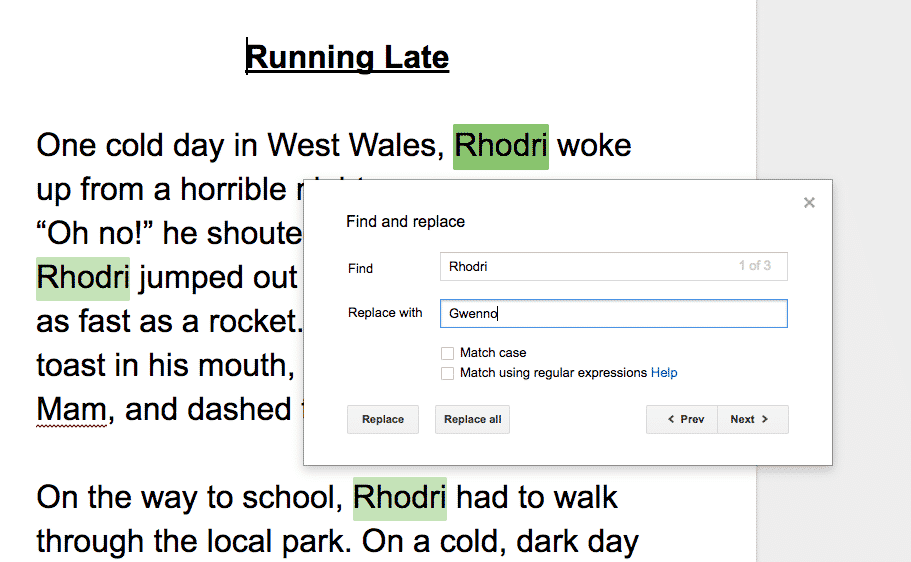
Activity Tasks:
- Share the story with your pupils. (If not using Google Docs or Office 365, have pupils open the document and use Save As to create their own copy).
- Explain that you wish to change the main character from a boy to a girl (or vice versa).
- Show them how to use the 'Find and Replace' tool (in the Edit menu).
- Race to change their stories. Remind them to change pronouns as well as the name itself (e.g. 'his' instead of 'her')
Use Find & Replace in Google Docs
Remember
- Discuss why the 'Find and Replace' tool could be useful in real life.