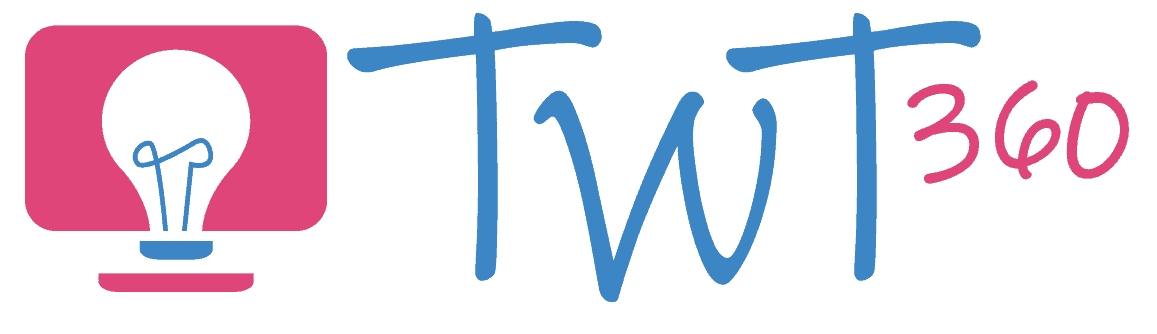Presenting
3.2 - Creating
Activity 1
Create a Presentation 2
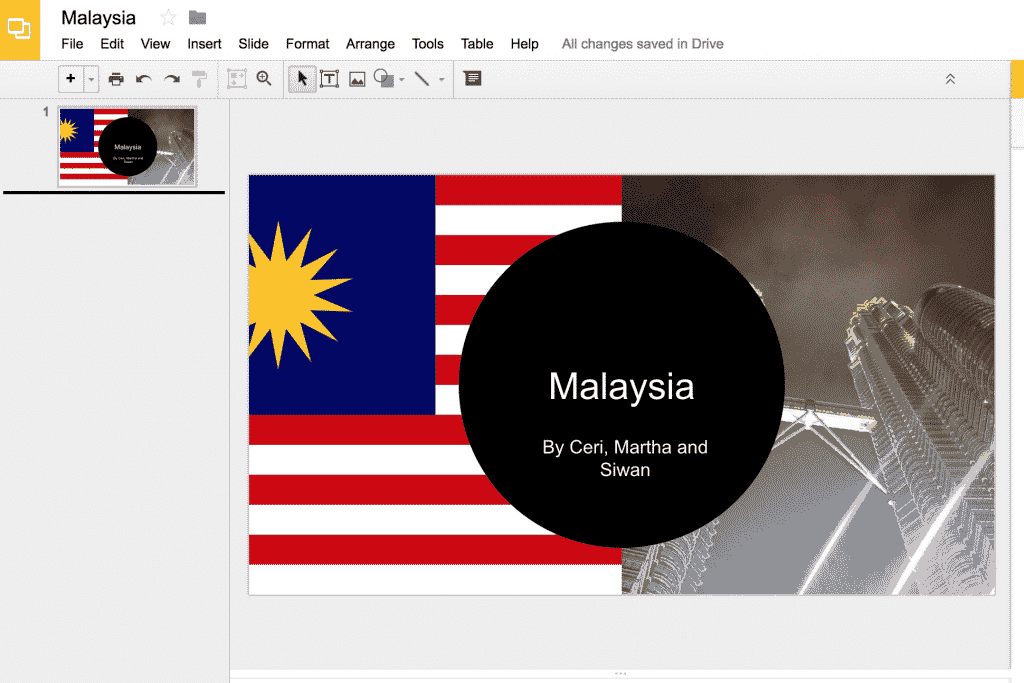
Some version of "Do a PowerPoint on Australia / Lions / Celebrity" has been the go-to ICT lesson for most teachers for far too long. Unfortunately, many fall into the trap of assuming their pupils know how to construct a PowerPoint presentation without ever having been taught the skills. Focus on teaching new and interesting aspects of the technology and PowerPoint and Google Slides will become worthwhile again!
Note: This activity follows on from 'Create a Presentation' in Year 3. If your pupils weren't taught that activity in Year 3, you may want to start there.
Prepare:
- Make sure the pupils have either researched their topic in previous lessons or have clear fact sheets in front of them so that they can focus on the technology skills in this activity.
Activity Tasks:
- Begin by showing a model presentation. You should discuss the different types of media being used (text, images, video, sound), and the structure of the presentation (e.g. if the topic is Australia, one slide for introduction, one for history, one for food, one for sports etc).
- Discuss the different Presenting software available (PowerPoint, Google Slide, Prezi etc) and how they suit the intended audience.
- Ask them to create their title page independently. (They should be confident in these skills since Year 3.)
- Ask them to decide the structure of their presentation - how many slides, topic of each slide etc. They can either plan this on paper or create slides in the correct order with only the titles in place.
- Next, ask the pupils to change the design or background colour of each slide, possibly to match the topic of that slide.
- Remind them how to add text boxes, add, crop and resize images and how to add videos.
- Pupils create their slides, inserting text, images and videos.
- Show them how to make images and text appear with animations. Pupils add this to some aspects of their presentation.
- Ensure that they get the opportunity to present their final presentation to an audience (even if the audience is only the rest of the class). Presentations are made to be presented! Ask pupils for feedback on the presentations they watch.
Remember
- Depending on your pupils' previous experience, you may have them all work on the same Presenting software (e.g. PowerPoint) but eventually the aim is to have pupils with enough confidence to choose which Presentation software to use.
- Hammer home the message that we don't print everything, only finished work that we want to display. Presentations are primarily there to present, not to print.
- Discuss the difference between saving on the computer (locally) and on the server (network). Maybe even take them to see the school server so they appreciate what it actually is.
Important Note
An important part of 'Presenting' in Year 4 is for the pupils to gain confidence in using a range of presenting software. So don't stick to PowerPoint throughout the year! If you have G Suite for Education (Google Apps) in your school then teach them to use Slides as well as Powerpoint. Prezi is another popular presenting software that's available to schools for free.